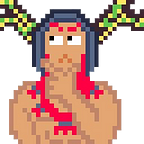Complete Beginners Guide to Purchase CSM. Binance P2P to CityStates Dashboard
This guide will assume you have little to no experience with purchasing crypto and will help you through the process of buying from Binance P2P and sending it to the City States dashboard to buy CSM (Governance token).
To get you started, you will need the following accounts:
- Verified Binance Account (https://accounts.binance.com/en/register). (If you cannot use Binance you will need to find another exchange, please note that if you’re living in American you will need to register with binance.us. You need to complete Identity Verification and enable one type of 2FA in the Account Center.
2. City States Medieval Account https://app.citystatesm.com/auth/signup
Buying USDT/BNB from Binance via P2P
Once you have your Binance account (make sure you verify your account), login and access the Binance P2P via the link in the header (Trade -> P2P).
For this example, we will be buying USDT using PHP as Fiat and Gcash as Payment option. After you setup the Fiat and Payment options, select the best seller from the list and press Buy USDT.
Upon selecting your desired seller from the list, a popup will appear to finalize your order. Input the amount you want to pay and the cryptocurrency received will be automatically calculated. If you are satisfied with the values, press Buy USDT to continue.
In this screen, you will be able to chat with your seller and see the details on where to send the payment. Make sure to use the correct details provided by the seller. Also, chat the seller to make sure they are available. Lastly, after sending the payment click Transferred, Next to have the seller review your payment.
Congratulations, you have received your cryptocurrency! Press Transfer to Spot to go to your funding wallet.
Transferring USDT from Binance to City States dashboard
Once you are in the funding page of your Binance account, click the ellipsis in the right part of your cryptocurrency and select Withdraw.
For this step, you need to login also on your CityStates account to get the deposit address. For reference, the deposit address for BSC (Any Wallet) (BEP20) is: 0x890625807b71722e636eb1862059ec37095ab450
Login to your CityStates account and select Deposit from the links in the left side of the dashboard.
Here in the deposit funds page, you can select the currency that you want to deposit, the blockchain and wallet source, deposit address and the Submit a claim function for those who are depositing from unlinked wallets.
Below we are depositing “BNB”as our currency, however this will work with any supported coin or token. We are depositing from BSC (Any Wallet) (BEP20). Copy the Deposit Address and we will be using that in our withdrawal in Binance.
Back in Binance: in the Withdraw Crypto page, input the deposit address that you copied from City States deposit page, select the network to use and the amount to withdraw. Click Withdraw to process the withdrawal.
In our case, we used the following withdrawal setup:
- Address: 0x890625807b71722e636eb1862059ec37095ab450
- Network: BSC Binance Smart Chain (BEP20)
- Amount: 77.22 USDT (76.42 after subtracting the network fee of 0.8)
Take note that you need to select the same network from the deposit page of City States and the withdraw page of Binance to avoid withdrawal losses.
You can check in the lower part of the Withdraw Crypto page in Binance the status of your withdrawal. Make sure to copy the Internal note provided because we will use that in the claiming of our deposit in CityStates.
If the withdrawal is complete, head back to the Deposit funds page in CityStates and click Submit a claim.
In the Claim your deposit popup, input the currency, amount (less network fee) and the transaction ID of the withdrawal.
In our case, we used the following details:
- Currency: USDT
- Amount: 76.42 USDT (minus network fee)
- Transaction ID: 88696384603 (you can get this in the previous step)
After submitting your transaction, wait for at most 24 hours to have your deposit credited. For checking of payment status and direct support, contact CityStates[Dirk] by the following the instructions here in discord.
To verify if your deposit is credited already, go to the Balance Overview page by accessing the Balance link in the left side of the City States dashboard.
As you notice, our deposited USDT is appearing as USDA. This is the unified currency for all stablecoins deposited in City States. You can read more about it here: https://app.citystatesm.com/info/usda
Buying CSM in the City States dashboard
We are now in the last step of our process and close to owning one of the best cryptocurrency in the future!
Go to the Swap your currencies page by accessing the Swap link in the left side of the City States dashboard as outlined below:
Select the 2 currencies you want to swap, in our case it is USDA to CSM although for clarity the image above shows “HEX” instead of “CSM” but the process is the same. Then input the amount you want to swap (you can just select 100% in the slider below to automatically input the max value). Take note that the value in the converted amount is only an approximate value and is not the final amount to be received. After reviewing the swap details, press Swap to complete the transaction.