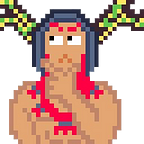How to set up a Wax Wallet and use Atomic Hub for CityStates
In this guide we’re going to walk through the process of setting up your Wax Cloud wallet, and how to use it to store, trade, and sell CityStates NFTs and much more!
First we will walk through how to set up a free Wax Cloud wallet. You only need to access your wallet with your username and password.
Setting up your Wax Cloud wallet
There are several ways to create a wallet on the WAX blockchain, but the simplest way to set one up is to use the WAX Cloud Wallet. After creating a new account and logging in, the wallet is instantly accessible and ready to use with any supported websites, including the web dashboard covered in the first section and the suggested marketplace AtomicHub, which will be described further below.
The Wax Cloud Wallet is the easiest way to connect to AtomicHub.io. You can create your account freely just within a few seconds. The following options are available for the registration-process:
GMail
Steam
KakaoTalk
VK
Discord
Twitch
Line
E-Mail & Password
You will next need to click on the highlighted “Sign Up For Account” and select whether you would like to use one of the 3rd party sign up options, such as with your google or reddit account. To do this all you need to do is click on the icon above the username bar and follow the login process for the respective app, then grant the required access.
Or you can set up an account with the Wax cloud wallet directly. To do this, you will simply have to enter a username or email, then a password of your choice twice (preferably with letters, numbers, capitals and special characters such as “!”) and complete the captcha:
Next we need to verify our email, to do this simply enter you email address in the box and then go to your email and click on the link provided:
Now all that’s left is to agree to the T&Cs and confirm you’re older than 18:
You should now see a screen that looks something like this:
Linking your account
To integrate your wax wallet with your City States account you simply need to log into your City States account and go to settings by clicking on the gear shown below in the top right, then proceeding to follow the images below.
And now you have successfully integrated your wallet. You should do this as soon as possible as there is a 24 hour block on any transactions to City States from this address. Doing it now will help avoid any issues in the future.
Please keep in mind that some browsers or browser extensions may block this as it is a popup, if you don’t see make sure to temporarily turn these off or whitelist this particular service.
If you’ve got this far and you’re still experiencing issues, please hop on to our Discord and let us know and we will help you.
How to use AtomicHub with City States
With your newly set up and linked wallet you can now go about using Atomic Hub to interact with City States NFTs. There’s a broad range of options, you can buy, sell, auction, bid and exchange NFTs here.
Getting started
First we’ll connect to Atomic Hub with our Wax wallet that we have just set up. To get started head to this link, or if you are on the home screen search for “citystatesdo” and select view collection. You’ll see a screen with this banner:
Here you can find all City States NFTs through the drop down menus on the left, but first we need to log in. Head over to the login button and select “Wax Cloud Wallet”, next approve the request which should look like this:
Once you’ve done this correctly you should see the page above reappear but the log in button will be replaced with your address and account balance:
On the left we can see the drop down menus used to view all the NFTs, but also a box labelled “Only Whitelisted NFTs” be sure to have this always disabled or nothing will show up (and you may give yourself a small heart attack).
Buying your first NFT
When you want to buy an NFT it’s a very easy process, simply find the NFT you want to buy in the menus on the left of the image above, for demonstration I’ll buy a Forester. First I select the appropriate category:
Although I could bid and get a lower price on the “auctions” section, right now I am going to use the menu to search for the lowest priced item for sale now:
To buy it I simply select the buy button and confirm the transaction:
And you should now be able to view your new NFT (along with any others you own) in the “inventory” section:
Note, when bidding for an item, the minimum price increase is 10%. Also beware that every bid within the last two minutes will set the clock back to 2 minutes, keep this in mind if you are trying to snipe an auction. Furthermore the bid you place will not be refundable until you are outbid, at which point you must reclaim the bid on the listing or on the inventory screen. Finally, the transaction for bidding will take a few seconds so you should try to bid no less than 40 seconds before the end to avoid disappointment.
And with that we have now Set up and integrated your Wax wallet, located the City States AtomicHub page, looked around the navigational features and walked through buying and selling NFTs.