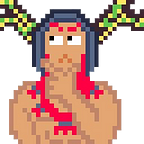How to setup a Stellar Account for CSM and HEX and to use Lobstr Wallet
Most of the new CityStates users prefer to buy CSM on BSC through PancakeSwap instead of using the Stellar Network. This is probably due to the current popularity and usability of BSC, but you can also Stellar too.
Stellar is an open-source and decentralized network and its token is called Lumen (XLM). The most appealing feature of the network is its extremely low fee per transaction, which is exactly 0.00001 XLM. This is one of the reasons CSM chose this network to power its in-game economy! Every Stellar address is called a Stellar Account and you have multiple ways to create one. In your account you can store XLM of course, but also all the other assets issued on Stellar like CSM and HEX. I am now going to show you how to setup your Stellar wallet with a cold wallet for securely storing your assets and how to setup it with a hot wallet to easily and quickly move funds from and to the CSM dashboard.
If you want more information about Stellar, take a look at their website.
Using Stellar with Ledger Wallet
Security is a fundamental topic when talking about cryptocurrencies. One of the most important thing that is suggested to do when you start with cryptocurrencies is to buy a hardware wallet. Hardware wallets are offline devices (similar to an USB pen drive) able to sign a transaction like send tokens or NFTs for example, only through a physical interaction from the user. They are typically used to store assets you want to hold long-term since they are not suited for frequent transactions. Currently, the most popular hardware wallets are Ledger and Trezor. In this guide, I will show how to setup your Stellar Account with Ledger to send and receive CSM and HEX.
After you have bought a Ledger and followed the initial suggested steps to set it up with Ledger Live, it is actually pretty easy to create a Stellar Account.
- Connect your Ledger and open Ledger Live
- Go to Manager tab and download the Stellar application.
- Go to Accounts, click Add account and choose Stellar as asset. Name your account as you want and then you are done!
I suggest to buy some XLM from a popular exchange and send it to your new Stellar address to verify that all works as intended. Moreover, having just a small amount of XLM is enough to cover fees for years of transactions!
But how to send and receive CSM and HEX?!
Since transaction fees on Stellar are extremely cheap, anyone can create an asset and send it to other random addresses for almost no cost and cause a lot of spam transactions. To avoid this, Stellar uses trustlines, which are added to your account and avoid you to receive unwanted assets (this is a one-time operation for each asset you want to receive from now on). It is not currently possible to establish a trustline through Ledger Live, but there are many other interfaces that can be used like StellarTerm (which is used in this guide) or Nicetrade.
To add CSM and HEX trustlines to your Stellar Account you need to:
- Connect your Ledger to your pc and keep Ledger Live closed (keeping it opened for some reasons causes errors).
- Open the Stellar app on your Ledger.
- Go to https://stellarterm.com/ledger/ and click on Connect with Ledger.
- In the top of the page, you can notice you are on the Balances tab and it shows you all the assets you accept and their relative balance. To establish a new trustline you need to go on the Accept assets tab.
- Here there is a list with a lot of Stellar assets if you want to add them. Note that each asset you want to add will cost you 0.5 XLM. Go on the bottom of the page where you can manually add an asset.
- You can add both CSM and HEX if you want. The asset code for CSM and HEX are of course “CSM” and “HEX”, whilst the Issuer Account ID is GAFWA2DAM34MK3UVD34ECEHO5QIO2ILHLFOPJC33INPGUPLBC2EVNCSM for both the assets since they are issued from the same account (CityStates Stellar account). Information about asset code and Issuer Account ID can be found on CSM Discord server too.
- Click on Accept icon and a transaction will be created on your Ledger to be confirmed (reminder: you need to have at least 0.5 XLM for fees to establish a new trustline). Once you have confirmed it, you can verify at the top of the page under Accepted assets that all has worked as intended.
And that’s it! Now you can send and receive your CSM and HEX from the dashboard or another Stellar account to your Ledger Stellar account whenever you want and store them securely.
Although having a Ledger wallet is strongly recommended, you may prefer having a small amount of HEX in a hot-wallet on your phone for fast funding your CSM dashboard (you can also keep the assets on your CSM dashboard of course, but some prefer to keep all the assets in own wallets).
For this purpose, Lobstr is a great app to use.
Using Stellar with Lobstr Mobile Wallet
Lobstr is a wallet that supports Stellar Network both for mobile and desktop. It offers many features directly inside the wallet like easy trustline establishing. Here are the steps to create a Stellar Account with Lobstr and send/receive your CSM and HEX.
- Download the app for your mobile device and open it. You can get your mobile version from the Lobstr website.
- In the initial page of the app, you can create or import a Lobstr Account. Select create new account.
- Choose your email and password to create your Lobstr Account. You will also need to verify your email.
- You can now create a new Stellar Wallet to link to your Lobstr Account or connect to an existing one if you already have one. Select Create Stellar Wallet. Here you have to save your seed phrase and store it in a secure place.
- Lobstr offers a feature called Federation address, which is a way to identify your wallet with a human-readable name. You can skip this if you want initially.
- Here is the homepage of the wallet. Click on the menu icon on the left of Home.
- In this menu you can access all the features Lobstr offers. To add a new trustline you need to click on Assets.
- Right now you can accept only XLM of course. To add CSM and HEX you need to click on Add asset. A reminder that 0.5 XLM are needed to establish a new trustline, so you firstly need to fund the wallet buying at least 2 XLM.
- Lobstr has a list of assets already imported and CSM and HEX are among these. Click on Add to establish the trustline for CSM/HEX.
- After you added the trustline, you can verify that all has worked in the same tab as before.
After this you are able to send and receive CSM/HEX whenever you want.
Lobstr offers other good features too, feel free to explore them using the wallet! It is important to note that Lobstr remains a hot wallet, so consider a hardware wallet for storing large amounts of currency that you plan on holding long term.