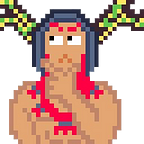How to Whitelist your Wax Wallet and Integrate both WAX and Metamask to the Dashboard
Wax:
Getting Started
If you already have a Wax Wallet and CSM account, you may skip this step.
To create a Wax Cloud Wallet, go to https://all-access.wax.io/ and sign up for an account. You may also download Anchor Wallet at https://greymass.com/en/anchor/ if you prefer an offline wallet. Both wallets are able to integrate with CSM Dashboard.
Navigating to Wax Integration
The first thing you may wish to do here is to whitelist the wallet in order for future interactions:
Once we have whitelisted the wallet we can continue the process by actively integrating it to the dashboard.
At this point, most of you will want to click the “WAX Cloud Wallet” to confirm you own the account, those of you who use “Anchor” can select this option in order to sign off.
In this example we have used the standard “WAX Cloud Wallet” which will bring us a pop up asking to sign. If you are not signed in to WAX on your current device/browser, you will be prompted to login and possibly use a generated code sent to your email or some other verification process.
Please keep in mind that some browsers or browser extensions may block this as it is a popup, if you don’t see make sure to temporarily turn these off or whitelist this particular service.
If you’ve got this far and you’re still experiencing issues, please hop on to our Discord and let us know and we will help you.
Metamask:
Integrating Metamask is similar to the previous exercise. To do so follow the steps below:
Once you click this, you may be prompted to login to Metamask if not already.
Once logged in you will be able to confirm via signing the nonce.
Once signed you should see confirmation back in the dashboard.
If you’ve got this far and you’re still experiencing issues, please hop on to our Discord and let us know and we will help you.