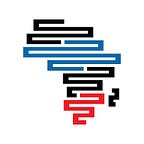How our teams use Trello to manage projects
A beginners guide to Trello and some tricks for the seasoned PM
Written by Yazmin Jumaali
If you’re a project manager you know organisational skills are an important component to delivering a successful project. Juggling multiple projects, coordinating teams, jumping in and out of meetings, writing reports, meeting deadlines — it can easily get chaotic.
How do you go about bringing peace to the chaos?
Walking around with TODOs tucked away in your brain might work but its not sustainable. With more success comes more responsibilities and less room to drop the ball.
You’ll need to offload your brain somewhere. Offloading onto a piece of paper might also work but only you can see the paper, what about your team?
Next you’ll probably end up online sifting through pages looking for project management tools. In 2018 possibilities are nearly limitless. Now you’re faced with so many options to choose from that searching for this tool becomes a project in itself!
Take a break from the search for a few minutes and read this article about a simple, and efficient project management tool called Trello. We use it at Code For Africa (CfA).
CfA is the continent’s largest federation of data journalism and civic technology laboratories, with labs in four countries and affiliates in a further six countries. The technology team runs several projects across all these countries and more. Trello is becoming an indispensable tool for us. We use it to organise, track projects, and to keep other teams in the know.
This guide is intended for all teams across CfA and yours to better understand how to use Trello to manage projects. I’m sharing it here in the hope that you might also find it useful. There are no new secrets in this article. Rather a how-to derived from numerous articles and our own experiences as a team. And I’m certainly not an expert on this topic or on writing on Medium. But I have to start somewhere right!
So if you’re well versed with how to use Trello to manage projects then this article might not be useful to you. Should you want to know what Trello can do for your projects, and/or brush up on your knowledge then you’re in the right place. Plus I’ve collated some tips to make Trello just a bit simpler if not fun!
Trello. What is it?
Simply put, Trello is a tool used by millions of people around the world to organise and manage project workflows. Based on the Kanban style of agile project management it lends itself well to the work we do developing civic technologies. Kanban framework provides a workflow that moves from left to right with the ability to shuffle tasks around.
Think of Trello as a whiteboard with sticky notes you can move around. Most importantly, it’s efficient and easy to use. With over 1 million active users and 25 million sign-ups, it is difficult not to look Trello up and see what all the fuss is about. We did look it up. And its becoming an essential tool that we have integrated with other tools like Slack, which we use to communicate and coordinate projects within the organisation and with partners and stakeholders.
The good thing about Trello is it doesn’t have to be used for just project management. It can be used by anyone for just about anything, on multiple devices. Want to plan a trip, a wedding, develop an app, set up an editorial process, move houses? Trello customises its features to your needs. If you want to see what else you can use it for check out these inspiration boards.
Here is an example of what a Trello page looks like for our team.
A board can represent anything — a grocery list, a christmas holiday plan etc. For our team, a board represents a project workflow with a start and finish. You can have as many boards as you like. Let’s now see how you can use a board to manage your project.
How we use Trello
A basic board looks something like this.
This board has 3 lists — To Do, Doing and Done. That’s pretty easy right? Each list has cards below it. Cards are uber-important, it’s where the work gets done. As simple as this workflow is, we wanted a few more steps to track development of the civic tools we build.
We got inspired to align our process with 5 lists as follows:
To-Do: we place all the tasks we need to get to on this list. The cards are arranged in order of priority — most important card/tasks go at the top of the list. When a task is being worked on its dragged and dropped to the next list (in progress).
In Progress: this lists shows what is currently being worked on.
QA: quality assurance is an important list for our programme managers to review work done. Here they give feedback, ask questions and if a card/task needs more work they can move it back to To-Do or In Progress. If they are satisfied, the card is moved to the ready for launch list.
Ready for launch: this list has all the tasks that have been approved and are now deployed on a production server that is visible to the target audience. We would then pass on the task to our comms teams to let others know the feature is live.
Live: tasks on this list signal that the output is being used by intended audience.
Cards on the Live lists are then archived. This doesn’t mean a card will be deleted. Rather it’s retired and you can retrieve it at any time. You can archive as many cards as you like without worrying about storage capacity. Yes, just like cards and lists it’s limitless. Alternatively you can create a Done list and dump all completed tasks there.
Tips and Tricks
#TIP 1: remember we had a bunch of project boards on the Trello page? If you want to see the board menu while you are on a specific board like project X above simply press B on your keyboard.
Now the fun part. Why is a Card so special?
Cards are special because it’s where all the action happen.
#TIP 2: To move up and down a list of cards press J/K on your keyboard.
All cards have a:
- Title helping the team understand what the task is.
- Description providing context to anyone who views the board. I find this quite important as it cuts down time and energy spent asking members what a task entails.
- Label visualising information on a card giving you a snapshot of where a project is by simply glancing at the board. Our team uses labels to mark level of priority (high, medium, low) and components of the development. This can be presence of bugs, if it’s a data, tech or admin related task.
- Member added to tasks meaning they are responsible for it. Try and keep only one team member to a card. This allows you to clearly see who is responsible for what. Too many cooks spoil the broth after all.
- Due date which is also important and will be highlighted in red if past due. Stressful right. Plus everyone on the board can see it! It can work as a motivator, especially when you mark it done with a tick right next to the due date. Colour changes from red to green. You can finally breathe and enjoy that dopamine rush.
- Checklist providing a way to track components of a task as you can see in my example above. Every time you check it it calculates percentage of work done.
- Attachments allowing for an easy way to store project documentation relevant to the task at hand.
- Comment thread enabling members to discuss the task right on the card. You can directly comment to a team member by @mentioning them. They will receive a notification on Trello. You can choose notification email preferences. The default setting is "instantly," I set mine to "never," because I barely use emails and when I do I prefer not clutterring it with Trello notifications. As an organisation that avoids using emails this feature works perfectly for task based communication.
#TIP 3: You can quickly get to the components on a card with keyboard shortcuts by pressing:
- D for Due date
- L for labels
- C for Archive
- Space bar to add yourself as a member, and M to add others. If you would like to quickly see which cards you’re member of on a board press Q.
As I can’t cover them all, find more shortcuts here. If you’re a visual person an infographic cheat sheet of the shortcuts might be more to your style.
Other useful things you can do on a card is move it from one board to another. Interested in how a specific task is progressing? You can click watch to follow it and you'll receive notifications whenever an action is taken on the card.
#TIP 4: Got a bunch of to-do’s sitting on a spreadsheet somewhere? You can easily transfer them to a board by copying and pasting into a new card. Trello will automatically turn each row of to-do’s into cards. See demo below.
Why we like using Trello
Besides the simplicity of representing a project task with such detail. We like Trello because it efficiently enables the team to transparently track, store and share project information while working anywhere in the world.
It’s an added value that all these features are free. Plus Trello offers one power up per board for the free service, which allows the team to integrate apps like Github, Google Drive, Google Calendar etc into the workflow. See this full list of power-ups.
“I like using Trello. It integrates very well into our workflow. I integrate it with Github and issues created on Github automatically become Trello cards. Secondly, I integrate it with my task manager and cards assigned to me are added to my to-do list. Overall, it’s one of the best tools out here!”
- Phillip Ahereza, Software Developer
We use a combination of tools to manage projects, and Trello is definitely one of the ones we’ll be keeping around for a while.
Do you use Trello or some other tool for project management? Share your tips and tricks with us on Twitter or Facebook. We’re always itching to learn new things.
Code for Africa (CfA) is the continent’s largest federation of data journalism and civic technology laboratories, with labs in four countries and affiliates in a further six countries. CfA manages the $1m/year innovateAFRICA.fund and $500,000/year impactAFRICA.fund, as well as key digital democracy resources such as the openAFRICA.net data portal and the GotToVote.cc election toolkit.
CfA’s labs also incubate a series of trendsetting initiatives, including the PesaCheck fact-checking initiative in East Africa, the continental africanDRONEnetwork, and the African Network of Centres for Investigative Reporting (ANCIR) that spearheaded Panama Papers probes across the continent. CfA is an initiative of the International Center for Journalists (ICFJ).