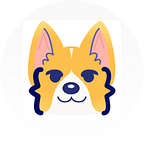Survival Guide: How to Install Python! Explained with Cute GIFs 📒📘🐍⬇️
A Step-By-Step SurvivalGuide To Installing Python📒📘🐍⬇️
Dear 👋💻🌎 Python 🐍,
MAKING LEARNING HOW TO CODE
✧・゚:* CUTE(◕‿◕✿) and INFORMATIVEᕙ(⇀‸↼‶)ᕗ!!!
Python Installation & Setup Guide
Go to Python.org
Open your web browser and navigate to the official python.org website 🐍🕸
Click the Download Button to select the Latest Version of Python to Install 🐍⬇️
G to this Python Downloads link: https://www.python.org/downloads/
The following page will appear in your browser.
Click the “Download Python” button 🐍 ⬇️
Should start downloading into your standard download folder 📁. This file is about 30 Mb so it might take a while to download fully
The file named:
- python-3.X.X-amd64.exe for Windows 🪟
- python-3.X.X-macosx.pkg for Mac 🍎
Next, run the .exe file for Windows or .pkg for Mac that you just downloaded
Python 3: 5-Steps Installation for Windows 🪟
Step 1.
Run the Python Installer once downloaded ⬇️.
Step 2.
Make sure the Install launcher for all users is checked ✅.
Step 3.
Click the Add Python 3.X to PATH checkbox ✅. The interpreter in the execution path.
- Note: For older versions of Python that do not support the Add Python to Path checkbox ✅.
Step 4.
Click Install Now ⚙️
Step 5.
Once you click Install Now ⚙️, a security popover will appear on your screen. — “Do you want to allow this app to make changes to your device.”
Click Yes.👍
When the installer completes the installation ⏳, the following is displayed Setup was successful 🐍 ⬇️.
At this point, you have the option to run a program that will disable the path length limit.
Click Close on the Setup was a successful window.
Python is installed. 🐍 ⬇️
Optional Step
Click Disable path length limit.
If you click Disable path length limit, a security popover will appear.
Click Yes. 👍
When the installer completes the installation, the following is displayed Setup was successful.
Python 3: 7-Steps Installation for Mac 🍎
Step 1.
Run the Python Installer once downloaded ⚙️.
Introduction:
Click Continue 🏃♀️
Step 2.
Read Me: 📚
Click Continue 🏃♀️
Step 3.
License:
Click Continue 🏃♀️
Step 4.
Destination Select:
Click Agree 🤝
Step 5.
Installation Type:
Click Install
Step 6.
Installation:
Waiting for Installation to Complete ⏳
Step 7.
Summary:
Click Close when Installation completed successfully. 🐍 ⬇️
Thank you for reading my Python Guide❤ ,
Kody the Coding Corgi & Bits the Adorable A.I.
P.S.
If you enjoyed this survival guide and could help you in any way, sign up for our newsletter, or buy me a boba, which means a lot, and send your thoughts and feelings about this work.
Are you interested in collaborating? Follow us on LinkedIn.
D.M. us on Instagram or tweet us on Twitter or connect us on LinkedIn.
Please share this with your data friends, corgis friends, and coding corgis friends so we can make more comics in the future with your support. Thank You!
REFERENCES
[1]: Python.org , Python Documentation https://www.python.org/downloads/