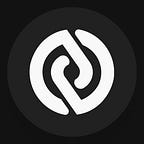What is a Bracket Order?
TT Bracket order is a powerful and advanced tool for traders to manage risk and reduce the pressure of monitoring a position on a day-to-day or even hour-to-hour basis. A TT Bracket comprises of 3 major components:
① Initial Order + (②Take Profit Order / ③Stop Loss Order)
To put it simply, a Bracket Order first submits a Limit order for you and once it is filled, an OCO (one-cancels-other) order will be automatically submitted. This OCO order is set with a profit target offset and a stop loss offset from the price of the original order.
Here is an easy and simple example:
Mark wants to buy XBT at $10,000, expecting a profit of $100 when the price goes up. But if the price goes the opposite way, he is willing to bear a loss of $50. Now with our exclusive Bracket Order, he can submit these three orders in just ONE CLICK!
① Initial limit Order = $10,000
②Take Profit limit Order = $10,100
③Stop Loss limit Order = $9,950
You may also be interested in:
1) The Bracket Order — A Simple Way to Manage Risk
2) How to trade in CoinFLEX
— — — — — — — — — — — — — —
Basic settings
Here are the basic settings of TT Bracket Order. In this guide, you will only need to follow the 6 steps below:
- Set the Initial Order
1) Initial order type: Preset as Limit order. If you want to create a Market order, you can later do it in the MD Trader widget by simply clicking the Bids/Asks box that corresponds to the price you want to set the order. But for this TT Bracket setting, just leave it as “Limit”.
- Set your expected profit target
2) Profit target: The number of ticks away from the price of the initial order that corresponds to the profit-taking direction. For instance, the tick size of XBT is $1, meaning that 1 tick equals $1. Here I would like to set the quantity as 10, expecting to earn $10 for each whole Bracket Order trade.
- Set your stop loss details
3) Stop loss: The number of ticks away from the price of the initial order that corresponds to the loss-bearing direction. Here I would like to set the quantity as 20, expecting to suffer a loss of $20 when the price goes into the opposite direction of my initial long/short position.
4) Stop Order Type: Select TT Stop and you will see the expansion of TT Stop Settings.
5) Price Type: The trigger of submitting a Stop Loss order is based on the price type you set. Usually, we would like the order to be triggered by LTP (Last Traded Price). Other options include:
a. Ask = Best Ask
b. Bid = Best Bid
c. Same Side = Best Bid for Buys; Best Ask for Sells
d. Opposite Side = Best Ask for Buys; Best Bid for Sells
Besides, you will also have to set the threshold quantity for the above price type you set in order to trigger the submit of order. For example, when trading XBT contracts with LTP as the price type, I want to ensure the market’s latest trade is with an acceptable amount of quantity so that the price is stable at that level. Thus, I set Qty >= 0.1.
6) On trigger, submit: Sets the order type to be submitted once the above conditions are satisfied. Normally we would choose a Limit order. If so, we will also have to set either a Payup or a Limit Price.
a. Payup: Sets the number of ticks away from the trigger price to submit a Limit order. Trigger price is the price of initial order +/- number of ticks you set in “Stop loss” above depending on whether you are in a long/short position. Positive values indicate towards the market and negative values indicate away from the market.
b. Limit Price: Set a specific price for this Limit order.
Once the above settings are done, you may click the SAVE button to save as a new template, so that you do not need to do the setting every time. And now, you are ready to trade!
— — — — — — — — — — — — — —
Trading Guide
Step 1: Check your balances
You can check your balances using either the Order Ticket (left) widget or the Assets (right) widget.
In this example, you can see I have about $477 in USDTDEC market.
Note: there are two ways to create a Bracket Order, either in Order Ticket (left) widget or in another widget called MD Trader (shown as example below).
Step 2: Create an order
In the MD Trader widget, make sure you have selected TT Bracket as the Order Type. Then, type in the quantity you want to buy/sell, or, simply pick from 25%/50%/100%. After that, you just need to point your mouse to the corresponding box of the Bids/Asks price and left click to submit the Bracket Order.
Here I would like to submit a buy limit order at the price of $8,535, with 100% of my available USDTDEC balance (~$477).
After you click Confirm, you will see your order is placed from both the Chart, Order Book and MD Trader widgets.
Once this initial limit order is executed, a Take Profit limit order and a Stop Loss limit order are simultaneously placed upon your settings in the TT Bracket. When either one is triggered and executed, the other will be cancelled.
As I have set the “Profit target” to be 10 ticks and the “Stop loss” to be 20 ticks, the Take Profit order price and the Stop Loss order price will be $8,545 and $8,515 respectively.
Now, what you have to do is just hang around and do your own stuff. Come back in a couple of minutes or hours to see whether you WIN or LOSE money!
— — — — — — — — — — — — — —
Advanced Settings
Once you have mastered the basic techniques of TT Bracket Order, you may also want to try the advanced settings to become a professional Bracket Trader. If so, below is what you want to read!
- With a Tick: Your Stop Loss limit order will be repriced one tick higher or lower depending on the Bid/Ask direction when the best available price is one or more ticks away from your order.
- Trail (ticks): Specifies the number of ticks away from the specified Price Type the order should trail the market. For example, if the trigger for the Stop Loss sell order is $10,000 at LTP and you set to trail 3 ticks, that means your order will be placed when the price goes 3 ticks below $10,000.
- Second Condition: Apart from the first condition you set above, you may also set a second condition. The Stop Loss limit order will be submitted only when both two conditions are satisfied.
- Trigger: Sets a precondition for executing the initial order.
- Start: Sets the date and time to start executing the Bracket Order
End: Sets the time to stop executing the order. In most cases we would use GTC (Good-till-cancelled), which leaves the order working until cancelled.