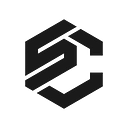How to Stake Kusama with Polkadot JS & the Polkadot Browser Extension
This step-by-step guide will explain you how simple is the process of how you can stake your KSMs.
KSM (Kusama token) is the native token of the Kusama blockchain, using Polkadot JS and the Polkadot Browser Extension.
REMEMBER! Write down your mnemonic seed phrase and securely store it. Whoever has access to the mnemonic seed also has access to your funds!
Since it is recommended by Polkadot / Kusama for most users to use the Polkadot.js Browser Extension to create their addresses, we are focusing on this method. In case you want to explore alternatives, have a look here.
Make sure to install the Polkadot.js Browser Extension before you get started. You can download the extension for Chrome/Brave and FireFox.
In case you participated in the Polkadot ICO, you can claim an equal amount of KSM, the native token of the Kusama network. Learn how here.
Create a Kusama Stash Account
Once you successfully installed the extension, click on the orange little «P» button in your browser bar to open the interface. Click the little «Gear Icon» in the upper right corner and choose «Kusama (canary)» under «Display Address Format For». Afterward, click on the «Plus Icon» and then on «Create new account».
Write down your mnemonic seed phrase and securely store it. Whoever has access to the mnemonic seed also has access to your funds! Check the box on the bottom and click «Next step». Choose a descriptive name for your Stash account. Then click «Add the account with the generated seed».
Now you can see that your Kusama Stash account account has been successfully created. You will now also find the address in Polkadot JS under «Accounts» — reload the page, if this is not the case. You can now fund this account.
Create a Kusama Controller Account
In order to successfully bond your funds and nominate your validator set, you need a separate account, namely your «Controller Account». You will perform everyday staking operations like changing validators or claiming rewards using this account.
To create your «Controller Account», use the Polkadot browser extension. Click the plus icon in the top right corner. Then click «Create new account (root or derived)».
Now you have two options:
1. derive the new account from your existing account: it will be accessible with the same seed (mnemonic phrase) of the account it was derived from.
2. create a new account with a new seed: the new account will be independent of the old one and have a separate seed (mnemonic phrase)
We suggest you the second option because we want to have independent keys, which is why we have to uncheck the box at the top. Then, click «Create account from new seed».
Write down your mnemonic seed phrase and securely store it. Whoever has access to the mnemonic seed also has access to your funds! Check the box on the bottom and click «Next step». In the next window, choose a descriptive name for your Controller account as well as a strong password. Then click «Add the account with the generated seed».
Now you can see that your Kusama Controller account has been successfully created. You will now also find the address in Polkadot JS under «Accounts» — reload the page if this is not the case.
Stake your KSM token
On the Polkadot JS website, make sure that you are connected to the Kusama mainnet. You can change the network by clicking the network symbol in the top left corner of your screen.
Before starting the Nomination process, send some funds from your Stash to your Controller account in order to cover transactions fees.
To start the staking process, click «Staking» in the «Network» drop-down menu. Afterwards, visit the «Account actions» tab and click the «+ Nominator» — button.
You can perform all staking operations under the «Account actions» tab in the «Staking» menu
Choose the Stash & Controller accounts accordingly, choose the amount of KSMs you want to use for staking under «value bonded». Make sure to leave some funds in your Stash account. Bond a max. of 95% of your tokens so that you are still able to pay for transaction fees.
Choose a destination account for your rewards under «payment destination».
Then click «next» to bond your token.
You can nominate up to 16 validators. Simply select the validators of your choice by clicking on them in the left box. You can unselect them from the right box by clicking on them again. Alternatively, you can also use the search bar at the top to look for specific validators by name or address.
Our Validator Addresses:
Validator #1
Cs7UFcNBsBV4Y65GsM3bDzpvinMKFQZyt6x9TrhVhc8ps4E
Validator #2
DmoWRpG58NdYQqeRyPE9VpZ4GLh9wSM12LBr6gWjdab6twc
Then click «Bond & Nominate».
Please note that you cannot specify the amount delegated to a particular validator. Your bonded KSMs will be spread out among the validators you selected according to the NPoS algorithm.
Choose one of our validators.
In the following window, click «Sign & Submit». Afterward, enter your password and click «Sign the transaction» to conclude your nomination.
Finally, you are now a Nominator on the Kusama network!
Your nominations will be effective in the next era (~ in up to 6 hours).
Manage your Kusama Staking Operations
You can manage your staking operations with Polkadot JS. In the «Staking» menu, click «Account Actions» and then click the three dots on the very right to perform the following operations:
· Bond more funds
· Unbond
· Change controller account
· Change reward destination
· Set nominees
Manage your account’s staking operations under the «Account actions» tab
Please note that if you have bonded your tokens, a period of 7 days needs to pass before you can unbond. Once your tokens are unbonded, you need to issue another transaction, namely «Withdraw Unbonded» in order to be able to transfer your funds.
What are «Active Nominations», «Inactive Nominations» or, «Waiting nominations»?
«Active nominations» & «Inactive nominations» are the validators of your nominations that are currently in the active validator set. In general, your only one validator will be shown as «active». That is because the algorithm used to distribute your stake is optimized so that each validator in the set roughly has the same amount of stake backing him/her. Your stake is therefore usually only backing one of the validators you nominated.
«Waiting nominations» are the validators that are currently not in the active set.
Sincerely yours,
StakeCraft team.
You can find us:
Join Coinmonks Telegram Channel and learn about crypto trading and investing
Also, Read
- YouHodler vs CoinLoan vs Hodlnaut | Cryptohopper vs HaasBot
- Binance vs Kraken | Dollar-Cost Averaging Trading Bot
- How to buy Bitcoin in India? | WazirX Review | BitMEX Review
- Bitcoin Taproot | Bitso Review | Top 6 Bitcoin Credit Card
- Gemini vs Coinbase | Coinbase vs Kraken | CoinJar vs CoinSpot
- Indian crypto exchange| Bitcoin Savings Account | Paxful Review
- Leveraged Token | Best Crypto Exchange | AscendEX Review
- Godex.io Review | Invity Review | BitForex Review | HitBTC Review
- Binance Fees | Botcrypto Review | Crypto.com Alternatives
- What are the Trading Signals? | Bitstamp vs Coinbase
- ProfitFarmers Review | How to use Cornix Trading Bot
- How to use BitMEX in the USA? | BitMEX Review
- Best Free Crypto Signals | YoBit Review | Bitbns Review
- OKEx Review | Kucoin Trading Bot| Futures Trading Bots
- AscendEx Staking | Bot Ocean Review | Best Bitcoin Wallets
- Best Crypto Exchanges in Africa | Hoo Exchange Review
- eToro vs Robinhood | MoonXBT vs Bybit vs Bityard
- Stormgain Review | Bexplus Review | Binance vs Bittrex
- Bookmap Review | 5 Best Crypto Exchanges in the USA
- How to trade Futures on FTX Exchange | OKEx vs Binance
- How to Buy Domain Name on Unstoppable Domains?
- Crypto Tax in India | altFINS Review | Prokey Review
- Blockfi vs Coinbase | BitKan Review | Binance Review