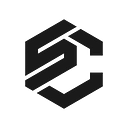Staking your $KAVA tokens with Keplr wallet
⚠️ Keplr extension is officially supported only on Chrome. It can also be used on Brave, but some features may be unavailable. It isn’t possible to use Keplr extension from mobile.
⚠️ Pay attention to the websites you connect your Keplr wallet with and only download Keplr from the official website or from the link you can find in this tutorial.
Installing Keplr & creating new account
Installing Keplr wallet
1. Go to this link and click the [Add] button
2. [Add «Keplr»] window will show off. Here you have to choose [Add Extension]
3. At the end of the download, you can start to interact with your browser extension by clicking on it.
4. Now you have 4 options: import your account from a compatible* non-custodial wallet, import your Ledger account, create a new account via seed/mnemonic phrase or via [One-Click Login]. *[compatible] means a wallet that allows you to use the mnemonic/seed phrase to import your account to Keplr.
Creating wallet
How to create a new Account via Mnemonic/Seed Phrase
1. If you are setting up Keplr for the first time: In the initial pop-up window, choose [Create New Account] If you have used Keplr before: In the extension click on the silhouette in the upper-right corner, then the blue box [Add Account] & select [Create New Account]
2. Choose to have a seed/mnemonic phrase of 24 words, then take care to save them. The safest way is to write the words on paper and store them in a secure place. Avoid taking screenshots of the words or copying them into your computer/phone notes.
3. Now enter a name for your account (you can change it later).
4. You can change the derivation path by clicking on [Advanced], but this is optional and not suggested for how we are going to use Keplr. If you are interested in knowing more about the HD wallet derivation path, you can find more in the Keplr FAQ, section [General Questions].
5. Once you are sure that you have correctly transcribed the seed/mnemonic phrase, click on [Next].
6. To confirm the creation of the new account, all you have to do is click on the words in the right order in which they appear in your seed/mnemonic phrase and press [Register].
7. If you have just downloaded Keplr extension, it’s time to set your password! Choose carefully, if possible, prefer a password you’re not using in any other application, and then click [Confirm]. If you have used Keplr before, this step will be skipped as you have already set your password when creating/importing your first account
How to create a new Account via One-Click Login
1. Note: The suggested path is to create an account via Mnemonic phrase or delegate via Ledger, we describing this procedure only because is the first time it is applied to Cosmos wallets and people might be not familiar with it.
2. Choose the option [Sign in with Google]
3. Now enter the email|phone number associated with your Google account, its password, and then click [Next]. In case you don’t have an account yet, you can create one by pressing the [create account] button.
4. Time to set your Keplr Wallet password! Choose carefully, if possible one password you’re not using in any other application, and then click [Confirm]
How to Stake KAVA Tokens?
When you are all set it is time to learn how to stake $KAVA.
KAVA holders can earn staking rewards, thereby increasing their KAVA holdings by simply staking their KAVA tokens with any one of the active validators on the network.
To stake KAVA tokens you must first buy some KAVA tokens and send them to a wallet that supports staking.
Once you’ve transferred your tokens to a stake-supporting wallet, you may proceed with staking your tokens on the network to earn staking rewards.
First, open your Keplr extension and press [Stake]
Select a validator of your choice to delegate your tokens to. We suggest you our validator — StakeCraft
Once you have made your decision of validator, click [Manage], then [Delegate].
Next step is to decide the number of KAVA tokens you want to delegate, press [Delegate].
Type the decided amount in the input field and click [Delegate].
Next, select the transaction fee from the range of fees on display.
Click on [Approve] to confirm your transaction.
You have now staked your KAVA tokens and will begin earning staking rewards!
StakeCraft staking account address kavavaloper1k760ypy9tzhp6l2rmg06sq4n74z0d3rejwwaa0
Sincerely yours,
StakeCraft team.
You can find us:
Join Coinmonks Telegram Channel and learn about crypto trading and investing
Also, Read
- How to buy Bitcoin in India? | WazirX Review | BitMEX Review
- Bitcoin Taproot | Bitso Review | Top 6 Bitcoin Credit Card
- Gemini vs Coinbase | Coinbase vs Kraken | CoinJar vs CoinSpot
- Huobi Review | OKEx Margin Trading | Futures Trading
- Coinbase Staking | Hotbit Review | KuCoin Review
- Best Crypto Trading Signals Telegram | MoonXBT Review
- Coinswitch Kuber Review | Grid Trading Bots | Coinbase Fees
- Bitget Review | Gemini vs BlockFi | OKEx Futures Trading
- OKEx vs KuCoin | Celsius Alternatives | How to Buy VeChain
- Binance Futures Trading | 3Commas vs Mudrex vs eToro
- How to buy Monero | IDEX Review | BitKan Trading Bot
- Binance vs Bitstamp | Bitpanda vs Coinbase vs Coinsbit
- How to buy Ripple (XRP) | Best Crypto Exchanges in Africa
- Best Crypto Exchanges in Africa | Hoo Exchange Review
- eToro vs Robinhood | MoonXBT vs Bybit vs Bityard
- Stormgain Review | Bexplus Review | Binance vs Bittrex
- Bookmap Review | 5 Best Crypto Exchanges in the USA
- How to trade Futures on FTX Exchange | OKEx vs Binance
- How to Buy Domain Name on Unstoppable Domains?
- Crypto Tax in India | altFINS Review | Prokey Review
- Blockfi vs Coinbase | BitKan Review | Binance Review