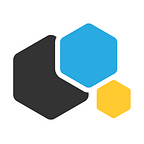How to install Kubernetes using Let’s Kube script
by Dmitry Timofeiev
Let’s Kube is a set of Ansible playbooks that bootstrap a Kubernetes cluster in a matter of minutes. Let’s Kube installs docker, etcd store, the core Kubernetes components (kubelet, kubectl, kubeadm, etcd), and calico — a network plug-in for network security.
In this guide we will install Ansible and then proceed to bootstrapping K8s with Let’s Kube.
Prerequisites
To run Let’s Kube you need to have 3 virtual machines with CentOS 7 and a machine with Git installed.
Install Ansible
If your machine runs on CentOS, then install Ansible from epel-release repo:
yum install epel-releaseand then run:
yum install ansibleYou can also build your own rpm package from source code:
$ git clone git://github.com/ansible/ansible.git — recursive
$ cd ./ansible
$ make rpm
$ sudo rpm -Uvh ./rpm-build/ansible-*.noarch.rpmTo install Ansible on Ubuntu run:
$ sudo apt-get install software-properties-common
$ sudo apt-add-repository ppa:ansible/ansible
$ sudo apt-get update
$ sudo apt-get install ansibleIf you use Debian, first add the repo to edit /etc/apt/sources.list:
deb http://ppa.launchpad.net/ansible/ansible/ubuntu trusty mainThen run:
$ sudo apt-key adv — keyserver keyserver.ubuntu.com — recv-keys 93C4A3FD7BB9C367
$ sudo apt-get update
$ sudo apt-get install ansibleTo install Ansible on other OS, refer to the official docs.
Let’s Kube
Preparation
First, clone the project repo from GitHub:
git clone https://github.com/containerum/letskube.gitCd to the letskube directory and edit the inventory file:
[all]
m1 ansible_user=centos ansible_host=172.16.0.1 ansible_port=22 ip_internal=10.0.0.1
s1 ansible_user=centos ansible_host=172.16.0.2 ansible_port=22 ip_internal=10.0.0.2[masters]
m1[slaves]
s1[kubectl]
m1
In [all] set the hostname and credentials for accessing the remote machine:
ansible_user — user for authorization with ansible.
ansible_host — external IP address of the remote machine.
ansible_port — SSH port to establish connection.
ip_internal — internal IP address of the remote machine, if provided. Otherwise, leave it out.As Ansible works with SSH, it is required to exchange ssh-keys between the nodes, disable password authorization, and enable authorization by key. It is also necessary to enable root access without password.
Launch the playbook
Launch Let’s Kube with:
anisble-playbook bootstrap.yaml -i inventory -vThe -i flag refers to the inventory file that stores the data for connection. The
-v flag enables logging.
The cluster will now setup automatically.
Smoke test the cluster
Go to the m1 node and print nodes:
kubectl get nodes
NAME STATUS ROLES AGE VERSION
m1 Ready master 10m v1.9.7
s1 Ready <none> 10m v1.9.7Print the pods and make sure that all K8s system pods are running:
kubectl get pods — all-namespacesWhat you should see:
NAMESPACE NAME READY STATUS RESTARTS AGE
kube-system calico-kube-controllers-846c7bf5ff-jb2r8 1/1 Running 0 10m
kube-system calico-node-qjvwm 2/2 Running 0 10m
kube-system calico-node-sgc9j 2/2 Running 0 10m
kube-system calico-node-zjf5f 2/2 Running 0 10m
kube-system kube-apiserver-k1 1/1 Running 0 10m
kube-system kube-controller-manager-k1 1/1 Running 0 10m
kube-system kube-dns-6f4fd4bdf-sj79m 3/3 Running 0 10m
kube-system kube-proxy-4nldc 1/1 Running 0 10m
kube-system kube-proxy-8qw66 1/1 Running 0 10m
kube-system kube-proxy-cllk2 1/1 Running 0 10m
kube-system kube-scheduler-k1 1/1 Running 0 10mNow deploy an application and expose its port to make sure it’s accessible from the outside. Let’s launch nginx:
kubectl run nginx — image nginxWhat you should see:
deployment “nginx” createdCheck if the pod is launched:
kubectl get pods — all-namespacesIn case it’s launched, you will see:
NAMESPACE NAME READY STATUS RESTARTS AGE
default nginx-8586cf59-zjlrp 1/1 Running 0 12sIf you launch pods without specifying the namespace, they are launched in the default namespace by default.
Now expose the port:
kubectl expose deploy nginx — port 8080 — target-port 80Get the IP address of the deployment:
kubectl get pods -o wide -n defaultYou should get the IP address:
NAME READY STATUS RESTARTS AGE IP NODE
nginx-8586cf59-zjlrp 1/1 Running 0 19m 10.244.99.38 s1Check availability by curling the printed address:
curl 10.244.99.38:80In case the test is succesful, nginx should return:
<!DOCTYPE html>
<html>
<head>
<title>Welcome to nginx!</title>
<style>
body {
width: 35em;
margin: 0 auto;
font-family: Tahoma, Verdana, Arial, sans-serif;
}
</style>
</head>
<body>
<h1>Welcome to nginx!</h1>
<p>If you see this page, the nginx web server is successfully installed and working. Further configuration is required.</p><p>For online documentation and support please refer to
<a href=”http://nginx.org/">nginx.org</a>.<br/>
Commercial support is available at
<a href=”http://nginx.com/">nginx.com</a>.</p><p><em>Thank you for using nginx.</em></p>
</body>
</html>
Congratulations! You’ve just bootstrapped a Kubernetes cluster with Let’s Kube. If you like the script, you can support the project by giving it a ⭐ on the official repository. Also follow us on Twitter and join our Telegram chat to stay tuned!
Please, feel free to leave feedback and ask questions.
Containerum is your source of knowledge on Kubernetes.