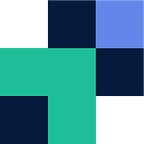Amazon S3 to Wasabi Cloud Storage Migrations
Object Storage adoption is growing, and increasing upward with competitive providers such as Wasabi in the market. The struggle comes when it comes to migrating such large amounts of data from the likes of Amazon S3 into Wasabi. You can’t just download it using a sync client, or click and drag 500 TBs of data between browser windows. So how can you affordably, quickly and simply move your data from A to B?
There are solutions out there such as Rclone that has been favoured by many engineers over the years to move and sync data between storage platforms. As easy, simple and free as Rclone is, it does have its limitations, such as; no reporting or error handling, no ability to significantly improve performance or on-demand support, as well you lack the granular control and visibility that dedicated tools provide.
This is when cloud data migration tools such as Movebot come into play. Fully cloud native, that you can set up and walk away, as well increase performance, get support and operate without the hassle of a command line tool. Compared to Rclone Movebot does charge per GB, however when migrating into the likes of Wasabi the savings you will make migrating from S3 will be paid off in only a few months.
Ignore Movebot’s website pricing as when it comes to object storage migrations, their pricing is heavily reduced and has the ability to remove egress costs when migrating from Amazon, Azure or Google Cloud. Pricing for Object Storage migrations start from 12 cents per GB and can scale down to only a few cents with volume. Contact the team for a quote.
Movebot provides full logging, governance and reporting on your data so you know what makes it across, and what doesn’t and why. As well you can see a breakdown of the data and its structure.
Migrating from Amazon (AWS) S3 to Wasabi is straightforward and can be up and going in less than a minute. Below we will do a quick guide on how to migrate to Wasabi using Movebot.
Once you have created a Movebot account and you are at the dashboard, click on create in the top right corner (you can user the project manager for multiple bucket migrations).
You’ll be taken to configure Amazon S3 (or another provider) as your source platform. You’ll just need your API keys, you can enter your specific Amazon S3 bucket if you like. Click Next Step
Now select Wasabi from the dropdown. Work through the configuration requirements (your bucket location, bucket name, API keys) then click Next Step.
As we didn’t enter in a bucket when configuring Amazon S3 as the source, we can select a bucket here to move into our Wasabi bucket ‘move-test5’. Simply tick the bucket within the source and click Next Step.
You now have the additional settings where you can enable the migration as a delta, increase compute nodes and choose the region you want the migration to take place. When ready you can either Save and Kickoff or kick off a preflight scan under the menu button at the bottom.
The migration will work through the calculating stage (finding out how much data you have), the transferring stage and the post-migration stage which will finalize your data and check all is well.
If migrating to Wasabi, Movebot has been identified by the Wasabi team as a tool of preference. For a more detailed migration guide and other guides and information on Movebot features head to community.movebot.io
Related Posts
Originally published at https://www.movebot.io.