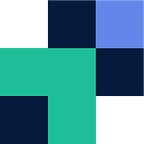Backup 3CX to Google Drive, Dropbox and SharePoint
Since 3CX’s 16 Update 4 Alpha SFTP has been available for secure backups. The downside to SFTP is that it is often limited to be a local file server that is not resilient, scalable and is costly.
Configuring 3CX to backup to the likes of OneDrive, Google Drive, Dropbox, AWS S3, Azure Blob, etc. is a simple task that takes less than two minutes. You can also back up into Team Drives or SharePoint sites.
Configure your storage endpoint
- Register an account with Couchdrop
- Once registered with Couchdrop, navigate to Couchdrop Portal to set up your storage endpoint.
- Setup your cloud storage endpoint — see here for how to configure your desired provider, the example below is for Dropbox
For 3CX , disable Async uploads
- Navigate to Couchdrop settings
- Uncheck Async SFTP uploads
- Save Settings
Configure 3CX SFTP Backups
Set the parameters to be:
- SFTP — SSH File Transfer
- sftp://sftp.couchdrop.io/
- Couchdrop username
- Couchdrop password or your RSA Key for authentication
You now have a secure, easy way to backup your 3CX to your desired cloud storage!
For more information on Couchdrop head to couchdrop.io