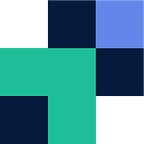By default Filecamp does not support SFTP or FTP, in fact it has a lot of media stating how these traditional file transfer methods are obsolete. However, a lot of technology and industries still rely heavily on these protocols. This guide will run you through how to configure SFTP/FTP for Filecamp using Couchdrop’s Cloud SFTP/FTP server.
Step 1. Create a Couchdrop account
Navigate to my.couchdrop.io/register and create an account
Step 2. Configure Filecamp as your SFTP/FTP backend storage
Within Filecamp head to domain.filecamp.com/a/webdav (where domain is your Filecamp domain prefix). You should be provided a screenshot as below:
Once you have these settings, in another window navigate to my.couchdrop.io/manage/storage and select connect storage
Select WebDav from the dropdown menu and enter the associated details from Filecamp. If Filecamp is the only storage you are configuring in Couchdrop then set the mount point as root ( / )
Step 3. Configure additional users (optional)
You may have different users, infrastructure or end points that need to connect to different folders within your Filecamp instance. Navigate to my.couchdrop.io/manage/users and add user
Note: Above the user will connect directly into the Filecamp root folder, if you want to configure them to connect to a specific folder within your FileCamp instance then specify this in the path i.e. /webdav/companyb
Make sure you allow SFTP or FTP depending on what you are choosing to use.
Step 4. Connect via SFTP or FTP to Filecamp
Using the user details above, or your default account details, connect to Filecamp using sftp.couchdrop.io or ftp.couchdrop.io depending on which protocol you are choosing to use.
For more information, to get started or to get help go to couchdrop.io
Related Posts