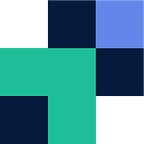SFTP is the de facto method of backend file transfer, especially in compliance-driven industries such as finance, insurance, and healthcare. The nature of this is due to the robust and secure nature of the file transfer protocol and widely supported standards, rather than an API that does not follow the same standardization.
When using SFTP there are multiple ways this method can be used to retrieve or share files externally. This guide will discuss how Couchdrop’s Cloud SFTP can solve these and provide insight into how the use of a managed file transfer product like this can remove complex scripts and internally created solutions.
Couchdrop SFTP as a service
Couchdrop is a fully-hosted SFTP solution that sits on top of your cloud storage (SharePoint, Dropbox, S3, Google Workspace, etc.). Since it works with your existing storage, all of these actions can be done in conjunction with your cloud storage, external cloud storage, or an external SFTP server.
Three methods of SFTP transfer with Couchdrop
- Collect — This is where you create a user and the external party sends you data to a specific folder
- Pull — For pull you utilize Couchdrop’s automation functionality to pull files from an external platform (SFTP or cloud storage) and copy them to your cloud storage.
- Push — The opposite of pull, with push you simply send files to an external party’s cloud storage or SFTP server.
Configuring the three types within Couchdrop
Before configuring SFTP you will need to configure your backend storage to store the files since Couchdrop doesn’t store your files at rest — See Couchdrop’s guides on connecting your cloud platform for more information. You can also opt for Couchdrop’s Hosted storage (in this case, your data will be stored at rest) which is included with any subscription.
Configuring ‘Collect’
For collect, once you’ve connected your storage, all that remains is the configuration of an external user to send you files.
Navigate to your user management within Couchdrop and configure a user to have the following at a minimum: Username and password as well as a Root folder specified within your connected storage.
You can restrict a user to a specific directory as their root folder and when logging in via SFTP will only access this folder. Once you’ve saved this user you can provide the credentials to your third party to send you files (or retrieve files) securely from your backend storage.
Configuring Pull
Unlike the collect method, there is no need to create a user, rather you will need to configure the external location as another storage endpoint within Couchdrop. For example an external SFTP server.
Once you have connected both the source and destination storage platforms you will need to navigate to Transfer Automations or File Actions and then configure an automation.
To configure an automated pull you will need to do the following:
- Provide the workflow a name
- Specify the intervals you would like to pull files from the external location
- Specify the remote folder to pull files from
- Specify your folder to copy the files to
Configuring Push
Configuring the push method follows exactly the same steps as the pull method, except you flip the source and destination around so that you are copying files from your folder to a remote destination.
To configure an automated push you will need to do the following:
- Provide the workflow a name
- Specify the intervals you would like to push files to the external location
- Specify your folder to copy the files from
- Specify the remote folder to push files to
Try Couchdrop for SFTP made simple
Couchdrop is all about simplicity. SFTP setup and management is simple and all done through the intuitive web interface. And there’s no infrastructure to worry about — Couchdrop handles it all for you. Want to see how simple the different methods of SFTP are with Couchdrop? Try it now for 14 days with no credit card and no hoops to jump through.