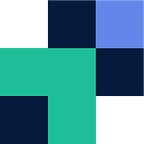Google Cloud to Wasabi Cloud Storage Migrations
If you are looking to migrate hundreds, if not thousands of terabytes of data from Google Cloud Storage to Wasabi Hot Cloud Object Storage this can be daunting. The presumption is that you are migrating to save your precious monthly pennies and remove excess GCP fees. Google by far is the most expensive solution when it comes to object storage, and Wasabi on the other hand is the cheapest. Using Wasabi’s online comparison tool, for 500TB with 20% accessed each month, you will save a whopping $222,084.00 per a year.
Migrating 500TBs of data is possible, but it depends on how much you are willing to invest to migrate and your timeline. If you have a long time and you aren’t too worried about analytics and error handling, Rclone will work for you.
However, if you are wanting high performance and all the bells and whistles, this is when cloud data migration tools such as Movebot come into play. Fully cloud native, that you can set up and walk away, as well increase performance, get support and operate without the hassle of a command line tool. Compared to Rclone Movebot does charge per GB, however when migrating into the likes of Wasabi the savings you will make migrating from GCP will be paid off in no time at all, especially when you considering migrating 500TB from GCP to Wasabi could cost around $50,000 with Movebot. You will still save $170,000 in your first year with Wasabi.
Ignore Movebot’s website pricing as when it comes to object storage migrations, their pricing is heavily reduced and has the ability to remove egress costs when migrating from Google Cloud. Pricing for Object Storage migrations start from 12 cents per GB and can scale down to only a few cents with volume. Contact the team for a quote.
Movebot provides full logging, governance and reporting on your data so you know what makes it across, and what doesn’t and why. As well you can see a breakdown of the data and its structure.
Migrating from Google Cloud Storage to Wasabi is straightforward and can be up and going in less than a minute. Below we will do a quick guide on how to migrate to Wasabi using Movebot.
Once you have created a Movebot account and you are at the dashboard, click on create in the top right corner (you can user the project manager for multiple bucket migrations).
You’ll be taken to configure your source platform, in this case it is Google Cloud. You’ll need your service account JSON file, and specify your specific GCP bucket. Click Next Step
Now select Wasabi from the dropdown. Work through the configuration requirements (your bucket location, bucket name, API keys) then click Next Step.
You can now select specific folders within your storage, or leave it blank to migrate everything. Then choose to migrate your data into a specific folder, or leave blank to migrate into the root of the bucket. Click Next Step when happy.
You now have the additional settings where you can enable the migration as a delta, increase compute nodes and choose the region you want the migration to take place. When ready you can either Save and Kickoff or kick off a preflight scan under the menu button at the bottom.
The migration will work through the calculating stage (finding out how much data you have), the transferring stage and the post-migration stage which will finalize your data and check all is well.
If migrating to Wasabi, Movebot has been identified by the Wasabi team as a tool of preference. For a more detailed migration guide and other guides and information on Movebot features head to community.movebot.io
Related Posts
Originally published at https://www.movebot.io.