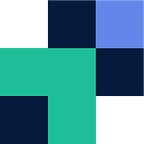How to find out how much data you have in your cloud
So you are either looking to move your data from one storage provider to another, or you are just a curious human wondering how many selfies, videos, music and other random files you have collected over the past ten years. Potentially you could even be leaving an organisation and quickly need to backup your data before losing access!
This article will show you how to find out how much data you have in the following cloud providers;
Dropbox
Dropbox, the first of the cloud storage platforms that created “the sync” function and have lead the charge to where we are today. Unfortunately as everyone has almost caught up, the value they once had isn’t quite there. Based on what we are seeing in our product, a lot of people are moving away from Dropbox.
To find how much data you have in Dropbox
- Navigate to your Dropbox Home
- In the top right corner, click your photo or avatar
- In the dropdown it will show how much data you have — easy right?
Google Drive
Google Drive is fast becoming a favourite cloud storage option for many. This could be due to people growing up with it and adopting it as their go to, businesses — especially start ups love Google, or it fits nicely with Gmail and you get a free 15GBs (more than anyone else offers for free). If you want some reasons to move to Google Drive check this article out. Otherwise if you want to move from Dropbox to Google Drive check here.
To find how much data you have in Google Drive
- Navigate to your Drive
- Look down the left hand pane
Box
Box is truly enterprise with its content management, collaboration, workflows and security offering! As it’s the lead cloud content management platform, it’s understandable a lot of organisations are moving there. Not to mention its advanced search capability, video, document or something else? No worries — it will find the topic and keywords!
To find how much data you have in Box
- Navigate to your Box account
- Scroll down to Account Details and look at Storage Used
OneDrive
Google Drive’s fierce competitor, the Microsoft equivalent. Great for those in the Microsoft eco-system and who have an outlook account or pay for the O365 suite. Pretty solid deal for what you pay per a month compared to the likes of Dropbox and it even has additional security via a personal vault.
To find how much data you have in OneDrive
- Navigate to your OneDrive account
- Look down the bottom left of the window
Although you’ve found out how much data the cloud platforms have told you how much you have. Technically there will be discrepancies when you take into account file versions, Google Doc files, etc. Additionally, each cloud provider uses different mechanisms to store your data which means that one platform may tell you that you have 5TB, when in fact you only have 3TB. To clear this up and to get an accurate total, Movebot offers a discovery scan which not only gives you a ‘true’ total of how much data you have, but also any file issues that may be encountered prior to migration.