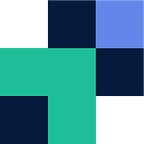SFTP: Encrypting or Decrypting Files with PGP
PGP Encryption with Couchdrop
This post will quickly cover how to configure encrypting PGP as part of your SFTP file upload workflow. You can also follow the same steps to decrypt files encrypted with PGP.
Before starting this configuration, it is expected that you have already configured a storage backend (this could be SharePoint, Google Drive, or Couchdrop’s hosted storage itself). PGP encryption depends on files being uploaded or actions taken at a specific directory, so you’ll need to have at least one storage connection for PGP encryption to work.
You’ll also need to generate your PGP key as Couchdrop doesn’t generate the keys, but instead uses generated keys to encrypt and decrypt your files.
Configuring PGP Encryption on an SFTP file upload
Start by logging into your Couchdrop account and then choosing the type of automation you need. PGP encryption is available in both Transfer Automations and File Actions.
You’ll be guided through setting up your PGP Encryption automation by the Couchdrop interface.
The Actions step will ask for your destination, Public key, and optional Private Key & Private Key Passphrase.
Keep in mind that running that automation with only the PGP Encrypt File action will result in two copies of the file, one encrypted and the original, unencrypted one. You can save the encrypted file to a new location using the Destination field. If you don’t need the unencrypted file at all, you can add a second step to the automation to delete the original file.
After configuring the workflow, make sure to enable it for it to take effect.
SFTP with PGP with Couchdrop
Once you have an encryption workflow setup in Couchdrop, you can send files via SFTP to the target folder and then the workflow will encrypt them with PGP encryption. Essentially this allows for an SFTP user to login, send a file an unencrypted file, and then have that file encrypted automatically, with no additional steps on their end.
This, along, with Couchdrop’s ability to send files via SFTP directly to Cloud storage means a user can send an unencrypted file and you will end up with PGP encrypted file in a directory in your connected storage like SharePoint or Google Workspace.
Want to test Couchdrop’s PGP encryption and description capabilities yourself? You can try Couchdrop for 14 days with no credit card or pre-trial demos required. Simply sign up and start, or schedule a live walkthrough of Couchdrop with our technical support team. Register for an account and start your trial today.