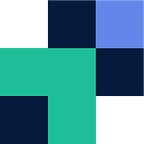Cloud SFTP using FileZilla, Google Drive, Dropbox or SharePoint
SFTP is a secure version of FTP often used for server-client file transfer. Traditionally, SFTP/FTP is hosted and used within an organisation’s structure — whether this is a physical server or in their private cloud. SFTP runs over an SSH tunnel to offer security through encryption and integrity. SFTP is found on most Linux and Unix files by default, however, Windows does not come with a native client.
Couchdrop brings SFTP into the modern era and allows you to use SFTP directly with the likes of Dropbox, Box, Amazon S3, GoogleDrive, Backblaze B2, Wasabi and other cloud storage providers.
FileZilla is free to use SFTP GUI client for Windows, otherwise, you can use the Ubuntu bash terminal for Windows and download SFTP with “sudo apt-get install sftp”. To download and get the ball rolling with FileZilla head here to download the free client, to use FileZilla with Couchdrop you only need the free version.
Navigate to Couchdrop to configure your storage, if you are only configuring one storage then set the “mount point” as / (root).
Once you have installed FileZilla and you have your Couchdrop endpoint ready, open your client, where it asks for the host enter “sftp.couchdrop.io”, for the credentials it will be your Couchdrop details and finally the port used will be 22. When connected you can simply drag and drop files and use the client as you normally would.
You can also create additional SFTP users here.
For more on SFTP, DigitalOcean has a blog post here otherwise for more on Couchdrop’s SFTP head to Couchdrop’s website.