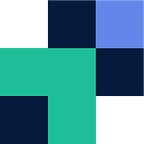Setting up and connecting to SFTP/FTP servers
To get started, first, what is SFTP? In short, SFTP stands for Secure File Transfer Protocol, which is a secure version of the original file transfer protocol (FTP). The S sometimes also stands for SSH (or secure shell) which is the secure, encrypted tunnel that the file transfer service runs through. SFTP works on a client-server model.
Who uses SFTP?
SFTP has been around for years and has been proven to be a secure, reliable means of transferring files in a secure manner. Therefore, companies of all scales and industries use this solution. SFTP is often used by insurance, finance, health, and technology companies to securely receive files from clients at scale. As SFTP can also be used within a CLI, another use case includes automated file transformation or workflows, as these are easily processed in a script.
Users and their access
SFTP enables you to create additional users that can be restricted to specific folders or paths within a storage infrastructure. Users can connect to the server by username password security, or using a username and RSA key to streamline the login process and to add an additional layer of security.
Connecting to SFTP
You can connect to SFTP as mentioned by a client, such as FileZilla, Cyberduck, or Transmit, otherwise it can be used within a command line interface using basic commands. To connect to an SFTP server you require a socket (hostname:port) and login credentials — it’s actually very easy to use. SFTP by default uses port 22, which is the default port for SSH (makes sense as SFTP runs through SSH).
An example CLI command to connect to an SFTP server would be
sftp username@sftp.couchdrop.io
An example of joining by a client, in this case FileZilla. You can see the hostname, username, password, and port fields.
Establishing an SFTP server
As mentioned, SFTP is a client-server model when it comes to its behavior. Many choose to run their own SFTP servers on Linux infrastructure or Windows servers. In this day and age, it just adds another “IT Thing” to manage, maintain and ensure is secure.
There are fully hosted cloud solutions out there such as Couchdrop which also lets you integrate your storage (SharePoint, S3 bucket, Google Drive, Azure, etc.) which lets you still have control and full access to your data. Other providers tend to lock you into their storage and make it nearly impossible to migrate out. There is a guide here on starting a Linux SFTP server, otherwise, Couchdrop has guides here that often take less than 5 minutes to set up and be up and running.
Other SFTP use cases
Due to the age of FTP and SFTP, some software solutions such as 3CX or Cisco’s Unified Communications Manager (CUCM), as well as other networking appliances support SFTP and FTP as a means to backup their configuration, call recordings, and other items. Unfortunately, these sorts of solutions are yet to support cloud storage, this is where solutions such as Couchdrop are good as they bridge the gap between the legacy and the new.
Try Couchdrop free for 14 days
You can test the full functionality of Couchdrop free for 14 days, with no credit card required. There are also no sales calls necessary to sign up, though you can schedule a product demo if you’d like. Couchdrop was designed to be simple, from setup to usage. Simply sign up and go to get started.Related Posts