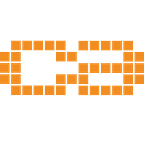Getting started with Ionic
Build your first hybrid mobile application
Ionic is an HTML5 mobile app development framework targeted at building hybrid mobile apps. Hybrid apps are essentially small websites running in a browser shell in an app that have access to the native platform layer. Hybrid apps have many benefits over pure native apps, specifically in terms of platform support, speed of development, and access to 3rd party code.
Think of Ionic as the front-end UI framework that handles all of the look and feel and UI interactions your app needs in order to be compelling. Kind of like “Bootstrap for Native,” but with support for a broad range of common native mobile components, slick animations, and beautiful design.
Unlike a responsive framework, Ionic comes with very native-styled mobile UI elements and layouts that you would get with a native SDK on iOS or Android but didn’t really exist before on the web. Ionic also gives you some opinionated but powerful ways to build mobile applications that eclipse existing HTML5 development frameworks.
As an exercise to get to know the basics of the Ionic framework, we will build a small application that will help the users to calculate their Body Mass Index. BMI is a simple tool that is generally used to estimate the total amount of body fat.
To calculate BMI, you need to know your weight and height in kilograms and meters.
The formula
The metric formula, used to calculate BMI, accepts height measurements in meters and weight in kilograms. If you know your height in centimeters only, simply divide the number of centimeters by 100 convert it to meters.
For example, a person who is 183 cm tall is 1.83 m tall (183 cm / 100 = 1.83 m).
- Multiply your height by itself.
- Divide your weight in kilograms by the value calculated in step 1.
- The resulting number is your BMI. Compare this BMI value with the weight status category below.
BMI Weight Status Categories
- Below 18.5 = Underweight
- 18.5–24.9 = Normal
- 25–29.9 = Overweight
- Over 30.0 = Obese
Prerequisites
Before we get started, let’s make sure we have everything we need setup on our computer.
Node.js
You need to install Node.js. If you haven’t installed this already, please refer to the instructions available here to do so. To check your version of node run
$ node -v
v8.1.2 # Might be a different version on your systemIonic and Cordova
Install the latest Cordova and Ionic command-line tools.
$ npm install -g cordova ioniciOS development requires iOS simulator which you can install with
$ npm -g install ios-simBetter yet, you should make sure that you have Xcode installed on your system.
Good stuff. You are ready to start your project.
Initiate your app
We will make use of the Ionic Tabs template. Navigate to the folder where you want to create your project and run the following command to start your application.
$ ionic start bmi_calculator tabsOnce that is complete, run the following commands to add support for iOS and Android.
$ cd bmi_calculator
$ ionic platform add ios # if you're on macOS
$ ionic platform add android # if you need to publish for android.At this point, you usually want to make sure you initialize a git repository inside the project folder. This is such so important that the good folks from ionic team built this in as part of the process of scaffolding the app.
If you were paying attention, you might have noticed that after installing all necessary project dependencies, a git repository was initialized and the Initial commit was made.
All you have to do now is, create a new repository on GitHub and add it as a remote. Git flow is outside the scope of this walkthrough but do make use of version control when working on this project.
Run the application
In your terminal run the following command to start a local server and run the application
$ ionic serve --labA browser window will open and you’ll be presented with a view of both the iOS and the Android version of the application. Pretty cool, right?
Project Structure
Before we start building our application, let’s take a close look at the anatomy of an ionic application. Inside the folder that was created during the scaffold, you have a typical Cordova project structure where you’ll be able to install native plugins and create platform-specific project files.
./src/index.html
src/index.html is the main entry point for the app. Much like the index.html file from angular projects you worked on yesterday, you'll spend very little time in this file while building your application. It's main purpose is to setup script and CSS includes and bootstrap, or start running, our application.
For the app to function, Ionic will look for the <ion-app> tag in your index.html file. Think of this as the root component for your ionic application.
./src/
Inside the src directory, you'll find all your uncompiled code. This is where you'll spend most of your time while building your app. When you run ionic serve, all the code inside of src/ is transpiled into a Javascript version that is supported by most browser.
Cleaning up
We will now remove our home and contact pages, then add a new page called calculator. Before we do that, let’s create a new branch called calculator
$ git checkout -b calculatorNow, navigate to src/pages and delete home and contact. Then open src/app.module.ts (in your text editor) and remote both HomePage and ContactPage from the declarations and entryComponents properties. You also want to remove respective import statements from this file.
// Remove the following linesimport { ContactPage } from '../pages/contact/contact';
import { HomePage } from '../pages/home/home';
Next, open src/pages/tabs.ts and remove import statements for HomePage and ContactPage and remove the following lines too
// Remove the following linestab1Root = HomePage;
tab3Root = ContactPage;
And finally in src/pages/tabs.html , we will remove lines that set both tab1Root and tab3Root
<!-- Remove the following lines --><ion-tab [root]="tab1Root" tabTitle="Home" tabIcon="home"></ion-tab>
<ion-tab [root]="tab3Root" tabTitle="Contact" tabIcon="contacts"></ion-tab>
At this point, if you take a look at your browser, you should see something similar to the screenshot below.
Next up, let’s see how to add new pages to our app. But before we carry on, let’s commit all the changes we just made.
$ git add .
$ git commit -m 'remove some of the scaffolded pages'Adding a Page
Now that we have cleaned up the code base we are ready to add our own stuff.
We’ll be making use of two tabs. One About tab that will route us to an “About page”, and one “BMI Calculator” tab that will be displaying the view where we will be doing the calculations.
Just like with rails and angular, Ionic provide us with a generator to scaffold the most common components to an app. We will be using that to generate a new page.
$ ionic g page calculatorIf you take a look at your src/pages/ folder, you'll see that a new folder name calculator has been created.
Every time you created a new page, you need to tell the application about it by importing it in app.module.ts. Open it and add the following line at the top of it
import { CalculatorPage } from '../pages/calculator/calculator'Then add CalculatorPage to the declarations and entryComponents properties. Next, we also import CalculatorPage in src/pages/tabs/tabs.ts and create a new tab for it.
// Add import statement at top of the fileimport { CalculatorPage } from '../calculator/calculator'export class TabsPage {
calculatorTab = CalculatorPage; // Create a calculator's tab
aboutTab = AboutPage // Rename tab2Root to aboutTab
...
}
Lastly, let’s edit the tabs.html template file to render the new tab we just created.
<!-- Your tabs.html file content should be updated to the following --><ion-tabs>
<ion-tab [root]="calculatorTab" tabTitle="Calculator" tabIcon="calculator"></ion-tab>
<ion-tab [root]="aboutTab" tabTitle="About" tabIcon="information-circle"></ion-tab>
</ion-tabs>
Now, check your browser to make sure you can see the new tab we just created. If everything looks good, let’s commit our changes and in the next section we’ll add some functionality to our calculator.
$ git add .
$ git commit -m 'add calculator tab'Adding functionality
Okay, let’s move on to implementing the BMI Calculator. Let’s create a form on the calculator.html template that will allow the user to input his/her weight and height and return the calculated values.
<!-- type the following content inside <ion-content> tag -->
<ion-list>
<ion-item>
<ion-label floating>Weight (kg)</ion-label>
<ion-input type="number" [(ngModel)]="weight"></ion-input>
</ion-item>
<ion-item>
<ion-label floating>Height (cm)</ion-label>
<ion-input type="number" [(ngModel)]="height"></ion-input>
</ion-item>
</ion-list>
<div padding>
<button block ion-button (click)="calculateBMI()">Calculate</button>
</div>Next, in scr/pages/calculator/calculator.ts we'll create two variables, weight and height that we will use to get information from our view. These two variables should be of type number. We also need to declare a function calculateBMI in which we'll add some logic later on to calculate the BMI of an individual.
// src/pages/calculator/calculator.ts
// Edit your file to have the following code
import { Component } from '@angular/core';
import { IonicPage } from 'ionic-angular';
@IonicPage()
@Component({
selector: 'page-calculator',
templateUrl: 'calculator.html',
})
export class CalculatorPage {
height: number;
weight: number;
constructor() {
}
calculateBMI() {
// Add logic to calculate BMI here
}
}Now we need to add some logic to this app in order to perform the actual calculations. In the next section, we’ll show you one way of solving this.
Adding functionality, contd.
We need two extra variables where we will store the results of our calculations.
bmiValuewhich holds the value of the calculated BMIbmiMessageto hold the result's message
// src/pages/calculator/calculator.tsexport class CalculatorPage {
...
bmiValue: number;
bmiMessage: number; ...
}
Then, add the following implementation of the calculateBMI function.
// src/pages/calculator/calculator.ts
...
calculateBMI() {
if (this.weight > 0 && this.height > 0) {
let finalBmi = this.weight / (this.height / 100 * this.height / 100);
this.bmiValue = parseFloat(finalBmi.toFixed(2));
this.setBMIMessage();
}
}
// setBMIMessage will set the text message based on the value of BMI
private setBMIMessage() {
if (this.bmiValue < 18.5) {
this.bmiMessage = "Underweight"
}
if (this.bmiValue > 18.5 && this.bmiValue < 25) {
this.bmiMessage = "Normal"
}
if (this.bmiValue > 25 && this.bmiValue < 30) {
this.bmiMessage = "Overweight"
}
if (this.bmiValue > 30) {
this.bmiMessage = "Obese"
}
}
...We’re almost there, last thing we need to do is add some markup on our template to display the results of our calculations. Add the following snippet to src/pages/calculator/calculator.html
<ion-content> <!-- this line is just here to indicate where to type the following block -->
... <ion-card *ngIf="bmiValue">
<ion-card-header>
BMI Calculation
</ion-card-header>
<ion-card-content>
<p>Person: Weight {{this.weight}} kg, Height {{this.height}} cm</p>
<p>BMI: {{bmiValue}}</p>
<p><strong>You are {{bmiMessage}}</strong></p>
</ion-card-content>
</ion-card>
</ion-content> <!-- this line is just here to indicate where to type the following block -->
Note that in the above code, we’re conditioning the display of the result. The card will only be visible once we actually have a result on the bmiValue variable. Now take a look at your application in your browser and try to perform some calculations.
Wrapping up
That’s it, we just built our first mobile application using the ionic framework. We have barely scratched the surface of what’s possible with the ionic framework and there is lots more cool stuff you can do with it. But you should now have a basic understanding of it, at least enough to be able to continue building more cool features into this app.
Add a new feature, or add a cool design to the app. You decide. We recommend that you skim through the Ionic documentation and to find inspiration to what else you can add to your app. You will probably end up with a lot of ideas. Be creative.
Over and out.
Did you like this article? Why not giving us a few “claps”? ;-)
Craft Academy is a Tech Education Provider that aims to bring new talent to the market and help to solve the shortage of tech workers. We are founded on the belief that modern development standards, agile methodologies and business skills are fundamental for ITC professionals. Our primary service is a 12-week coding bootcamp designed to provide individuals with a foundation of skills that allows them to enter the industry as junior developers.
With that foundation, our learners find employment in various industries or start their own businesses that bring new innovations to the market.
Would you like to know more about what we do? Follow us here on Medium, Facebook, Twitter or visit our website.