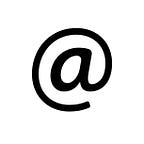Create a Database Using Firebase And Connect With Android Application
Part — 1
Hello
Let’s Start Our Tutorial Step by Step
Step 1: Open the Firebase Website (https://firebase.google.com/)and login into it.
Step 2: After login, click on the “Go To Console” button that is present of the upper right side of the website.
Step 3: Click on “Add Project”.
Step 4: Enter the required details of the project and click on submit.
Step 5: After creating a project, you will see the below image of your project dashboard.
Here, all the services of Firebase are shown at left menu and you can use any of them.
Step 6: Click on “Database” and then in the Realtime Database section, click on “Create Database”.
Step 7: Since we are just using the database for our practice purpose. So, select the “Start in test mode” option and click on enable.
Here ,Your Database Is Created Now ,
For Connect this Database to Your Current Application Please Follow My part 2 Here is the link
Part 2:https://medium.com/create-database-firebase/connect-android-apk-with-firebase-e8ee3f348a0d
Please Like My blog at Left Side Clapping Symbol When You Scroll,
If Any Doubt or Query or Suggestion Please Feel Free to Contact me. On my Linkedin Account Or Follow This Website For More Suggestion