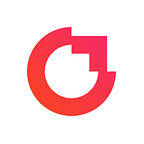How to add team members to a Crowdfire Profile
Published in
1 min readJan 22, 2020
Once you’ve created Profiles on Crowdfire, you can add team members who can access that particular profile by logging in to their own Crowdfire account.
Here’s how you can add team members to your Crowdfire profile
- Log in to your Crowdfire account on web — crowdfireapp.com
- Go to Profiles at the top left.
- From the dropdown, click on “View Profiles”.
- Click on the edit button (pencil icon) next to the Profile to which you want to add team members.
- Click on Users.
- Click on “+Add user”.
- Add your team members email address and name (optional).
- Click on “Send invite”.
Note: The team member must have a Crowdfire account connected to the same email address.
Once you’ve given the team member access, your team member would be able to access that particular profile by logging in to their Crowdfire account.
Read more about Multiple profile management and the benefits of profiles.