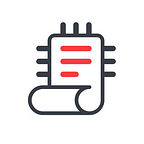A how-to guide for transferring tokens from the Cryptonomos platform to MyEtherWallet
Hello! In this instruction we will show you how to withdraw tokens from the Cryptonomos platform and move them to MyEtherWallet (MEW). MyEtherWallet is popular among token holders, that is why we will use it as an example.
First, let’s login at myetherwallet.com:
In the right part of the page you can see the address of your ETHEREUM account. Please, copy it:
Then we login on the Cryptonomos platform:
To see the tokens of the ICOs you’ve taken part in, please, click Dashboard:
In our example, we can withdraw tokens that were sold by Playkey and Horizon State:
Now we’ll show you how to do it.
First we move the mouse pointer to the widget of Playkey tokens and click Send (the button will appear to the right of the widget):
The pop-up window will open that will enable us to send PKT tokens:
The pop-up window has several important parts. At the top there is a field for the address of the ETHEREUM account. Let’s paste there the account address from MyEtherWallet that we copied earlier:
A little below you can see the field for the number of tokens you would like to withdraw from the Cryptonomos platform, and to the right — the overall number of tokens you can withdraw:
We type in how many tokens we want to withdraw:
Please note, that as soon as you type in the number of tokens, the button SEND below will become active:
Please note that fees are charged for this transaction. The corresponding information will appear under the field with the number of tokens as soon as you fill it in:
You should also bear in mind that the fee size can vary depending on the ETHEREUM price, system workload, introduction of new rules, and other factors.
If you change your mind and do not want to withdraw tokens, please, click Cancel:
If all the fields are filled in correctly and you wish to withdraw tokens, click SEND:
A pop-up will appear saying that the tokens have been sent:
We close this window and click the logo of the tokens that have been sent in the widget:
We are redirected to the page with the information about purchases and other operations with tokens:
In the block Sending History let’s find the line with the tokens we just sent:
You can see that tokens have been sent and, if necessary, you can get TXID, a Bitcoin transaction ID, by clicking button i near the token status:
If you click on this link, you will be redirected to www.etherscan.io where you can track the status of the sent token and find other important information:
Using the same algorithm, we send HST (Horizon State) tokens to our wallet on MyEtherWallet.
This time we won’t show the whole process of token withdrawal because it does not differ from the previous one.
Now let’s return to MyEtherWallet:
You can see that the Horizon State (HST) tokens immediately appeared in Token Balances block:
However, Playkey tokens are not visible on the balance, because the system did not manage to recognize them automatically.
To add these tokens, we need to perform several actions.
First we should look for this type of tokens among those previously added to the website. We click Show All Tokens:
And a window opens with a large list of tokens that have been added on this site:
The tokens in this list are placed in the alphabetical order, so we go down to the level where PKT tokens should be:
If the PKT tokens were on this list, we would just need to click them and they would be added to our token list in Token Balances block. But since there are no PKT tokens in this list, we will have to add them manually.
To do this, let’s return to the beginning of the token list and click Add Custom Token:
A form for adding tokens will open that we need to fill in:
The first field is Token Contract Address:
The second field is Token Symbol:
And the third field is Decimals:
All this data is unique for each token, so please, remember that all fields should be filled in correctly and only reliable data about tokens should be added.
To get data about PKT tokens that we would like to add to the list, we should first get information about the transaction. To do this we move a little higher on the page and find Transaction History block:
And click on the link Tokens (Ethplorer.io):
In the website that opens we get the necessary information about the ETHEREUM address to which we sent PKT tokens:
You can find the same information on the Cryptonomos platform using the Etherscan.io service. We showed how to do it when we were sending tokens and looked at the Transaction History block.
Let’s find Playkey tokens in the new window and click on the link with their symbol:
A new page opens with information about PKT (Playkey) tokens:
On this page we can find all the information we need for adding PKT tokens to MyEtherWallet.
Contract Address:
Symbol:
Decimals:
We should copy this data and paste it in our form where we add tokens on the website of MyEtherWallet:
Let’s check thoroughly that all the data is correct and then click Save:
If all data is correct, tokens will appear in the list at once:
Then click Only Show Balances:
Now we can see all HST and PKT tokens in out wallet:
Now look at Address Identicon:
If the contract address is correct, the icon will be displayed as we see it now.
But if there is a mistake in the contract address, instead of the icon you will see a blank area:
The accuracy of information in other fields affects the accuracy of the data displayed about the tokens that you have in your wallet.
Now we’ll show you what happens if we fill in Symbol and Decimals incorrectly:
Here is the result we get:
You can see that this result is wrong because the correct result should look like this:
You remember that we sent this number of tokens which means that we own the same number.
It is easy to work with tokens as long as you are attentive. After you move tokens to the balance of the MyEtherWallet, they are at your complete disposal.
It is all very simple, isn’t it? If you still have questions, you can contact Cryptonomos technical support by Telegram messenger: https://t.me/Cryptonomos_ICOs or by e-mailing: support@cryptonomos.com.
We wish you all the best!