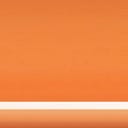Member-only story
“ManyStories” is a Platform to Help Get Your Stories Read
Diversify the audience for your Medium stories
ManyStories is a website or online platform where you can share all your stories, regardless of where they are published. ManyStories is a place where writers grow their audience and readers discover stories.
The ManyStories website comes under the “umbrella” of Penname.
Penname is a platform of integrated websites dedicated to content distribution and discovery. It was designed, developed and produced by Lincoln W Daniel.
A great benefit of ManyStories is that the site has relatively high domain authority, and can be a great way to improve the search results associated with your author name or story titles.
It is easy for Medium writers to use ManyStories to further the distribution of particular stories or even all of their stories that they publish on Medium (with tact). Here are the steps.
- Create an account by using your Google Account or an email address.
- Edit your Profile page to make it appealing to readers. Click on “Profile” under your Avatar (the round picture) at top right.
3. Visit ManyStories many times to familiarize yourself with the platform.