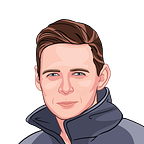Google Calendar power tips
If you’re using Google Calendar, these neat tricks might save you a bunch of time that you can then spend on the important things in life.
Tip #1: Use keyboard shortcuts
If you’re as used to keyboard shortcuts as I am, it won’t take you long to understand how much time you’ve spent mouse-ing your way around. Just press ? to see all the shortcuts:
Tip #2: Instantly create a new meeting
That’s probably the trick I like the most! Navigating to cal.new in your browser will automatically redirect you to a ‘create new event’ page:
Liked it? Try doc.new, sheet.new, form.new, slide.new & site.new as well!
Tip #3: Create a new meeting from an email thread
Want to discuss an email with all the thread participants? From inside the email thread, click the three dots menu at the top and select ‘Create event’:
The meeting will automatically include all the discussion from the email thread, so it’s easier to prepare for.
Tip #4: Email all meeting attendees
Were you responsible for taking notes during the meeting? If you are looking for an easy way to share them with all the other participants, just click the small button that does exactly that:
Tip #5: Generate a daily agenda email
If you find it useful to receive a daily agenda email rather than going into the calendar and checkin it yourself, just configure an automatic daily agenda.
Navigate to google.calendar.com and click the three dots icon next to the calendar of interest, and click ‘Settings and sharing’:
From the left-hand menu, choose ‘Other notifications’ and change the ‘Daily agenda’ from ‘None’ to ‘Email’:
Tip #6: Change event owner
There are many reasons for using this feature. For me, it was a teammate who switched jobs, so they had to re-assign some monthly product meetings to me. In other cases, it might be as simple as letting someone else handle a customer meeting when you aren’t feeling too well. Just click the meeting:
And from the three-dot menu, choose ‘Change owner’ and elect the destined meeting ruler with your blessing:
That’s it for today! Hope you enjoyed it and your Google Calendar experience will be more efficient than ever.