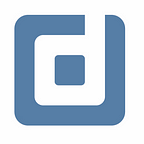Chart types in Data Studio
Find proper use cases for the different charts. By Alexander Junke
Data Studio has a big variety of different chart types. You can use tables, bar charts, pie charts, maps, and many more to fill your dashboards. This blog post will create an overview of the different types. I will speak about our experiences with the charts and enumerate the pros and cons.
Because this blog post is a summary of a basic Data Studio topic, persons on a beginner level are the target audience.
All examples and screenshots of this article are based on data from a Bikeshare service in San Francisco, where people can rent a bike for a certain amount of time. This data is freely available (as a BigQuery public dataset).
Tables
Tables are one of the most used chart types in Data Studio, because they are really easy and intuitive. Tables have a lot of advantages:
- Everybody knows the behavior of tables and has some experience to work with them
- You see specific numbers at first glance
- A combination of multiple dimensions and metrics is possible
Especially the aspect to add many dimensions and metrics to one table is a big one. To analyze more than 2 combinations of dimensions in any other chart is not really possible, but with tables, it’s not a problem.
A special type of the table charts are the pivot tables. The normal table is row-oriented, every newly added field (no matter if dimension or metric) creates a new column and the different rows handle the combinations of the dimensional values.
The behavior of the pivot tables:
- Row- and column-oriented
- Lines and columns show different dimensional values
- It needs at least one dimension for the rows and one dimension for the columns
- They are harder to understand as “simple” tables
- For some cases it is better to use a pivot table
To show the power of a pivot table you can compare the average duration of cycling from one station to another station. The row dimension is the start station and the column dimension is the end station. The chosen metric is the average trip duration.
Time Series
This type shows the evolution of a metric across time. To see the number of trips per year in one graph, this type is the best chart to use.
- You can visualize the changes on a daily, monthly, yearly, … basis
- An additional feature is to add a breakdown dimension (Click here if you want to know more about breakdown dimensions)
- It can just show one metric
This type just takes dimensions with the datatype date or timestamp. To analyze the data on a monthly basis, you have to add the data field and change the type to month. It isn’t possible to use a field from the datasource which has the month, because its data type is a string
Bar Charts
This type is a good choice when you have one dimension with one or more measurements to analyze. It is also really flexible in terms of visualizing and designing the chart.
- You can add just one dimension
- This chart can have multiple measurements inside
- Furthermore, you can choose if the different measurements of the dimensional value are on top of each other or side by side
- The bars can go from the left to the right or from the bottom to the top
- If you have two or more measurements you can also show 2 axes and decide which measurement is connected with which axis
Pie Charts
This chart type fits some rare cases and analyses, but if the requirements match the features of a Pie Chart, it is a really powerful opportunity. Pie Charts are a good possibility to show a ratio for the different dimensional values and the chosen metric.
- You can choose just one dimension and one metric
- Data Studio offers two variants: the “normal” Pie Chart and a Doughnut Chart, where you can select the size of the hole inside the chart
Maps
I think the benefits of the maps are really clear. Data Studio offers 2 types of map charts, one
looks like maps from Google Maps and a so-called geo chart. We don’t use maps really often, because showing location data in a dashboard is a rare case for us. In addition, the handling of these charts is not the best one. For some analysis and to get a first impression of the data, it can be useful to create a map chart. About this chart type, it is easy to write an own blog post, but I want to summarize the most important aspects:
Other types of charts
Data Studio offers some more chart types. We also use the scorecards often. It is a very simple type, which can show one aggregated value. You can choose if you want to show the number in a compact format or not.
The other chart types are on the one hand combinations of 2 chart types (e.g. bar and line chart) or types we have not much experience with (e.g. bubble charts, bullet charts), because we find no proper usage for them and they are too hard to understand.
Conclusion
We are not using all of the available charts, because we want to show the data in a simple way, that the user understands it quite easily. Our favorite chart types are tables, bar charts, scorecards, pie charts, and some variations of them. This set of types are able to show (nearly) every kind of data in a professional and easily understandable way.
Further Links
This post is part of our Google Data Studio series in the Data School of datadice. We will be sharing the best insights that we’ve learned through years of creating data solutions.
If you want to learn more about how to use Google Data Studio and take it to the next level in combination with BigQuery, check our Udemy course here.