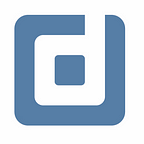Different ways of filtering in Data Studio
Are you taking advantage of all the filter possibilities? By Alexander Junke
Data Studio offers a big variety of possibilities to filter the data visualized in the report. You can filter just in the current chart, current page or in all pages simultaneously. It also depends on where you put the filter on the page, inside or outside of the page.
This Blogpost describes the behavior of these different filter approaches. The topic is more directed to people who do not have much experience in creating dashboards in Data Studio.
All examples and screenshots of this article are based on data of a Bikeshare service in San Francisco, where people can rent a bike for a certain amount of time.
Page filter vs. chart filter
Page filters are able to change the data of the chart within the group, page or report and the viewer of the report can change the filter values.
Page filters:
- change the data of the chart within the group, page or report
- The editor and viewer of the report can change the filter values
Chart filters:
- change the data just of the selected filter
- just the editor of the report can add and edit filters to every chart of the report
- practical when the chart should just show some preselected data and not the full spectrum of available data or possibilities (filter out null values is a common use case)
Page-level vs. report-level
When you add a page filter e.g. a drop-down list you have to choose the level of access.
page-level:
- control the data on the current page
- the default setting when you add a new filter to the page
- access to all charts of the current page and can change the data when they use the same data source
report-level:
- change the data of every page of the current report when the chart and the filter use the same data source
You can change the level by right-clicking on the filter and selecting report-level/page-level.
Filters with report-level are useful when you have for example a column in your data source to recognize test data e.g. traffic which comes from the internal employees to test some functionalities. So with a report-level filter, you can exclude the test data on every page.
To indicate which level the filter has, you have to click on the filter and look at the selection border:
- blue border: page-level
- purple border: report-level
Filters outside the page
It is also possible to put a page-level or report-level filter outside of the page area. With this, you specify that the viewer of the report has no access to the filter and can not change it. The editors still have the possibility to set a filter for a group, a page or the whole report.
As said before, a good procedure is to set a filter outside of the report, which excludes all test data. Another approach is to set different groups of filters to show different groups of data on one page.
But for sure it should be decided thoroughly, when the user of the report should be able to change the filter and when not.
Page Filters and Report Filters
This type of filter is a combination of the other approaches described above. It works like the table filter, so you can create new filters and combine them.
When you right-click on the page you can select report settings or current page settings. Then the page/report settings appear on the right side. With these menus, you can add filters to the page or report.
One advantage is that you can see all actual filters of a chart at a glance. A disadvantage is that creating a filter of this type is not so easy as choosing a value in a drop-down list. The viewer can not change the page filters and report filters.
Conclusion
With this topic, you see one of the strengths of Data Studio. You have great freedom in creating the reports, in this case it offers many opportunities to filter your reports.
Any approach described in this blog post has advantages and disadvantages. So we learned what chart filters are, the difference between page-level and report-level, why it is sometimes useful to put filters outside of the page area and many other things.
Further links
This post is part of our Google Data Studio series in the Data School of datadice. We will be sharing the best insights that we’ve learned through years of creating data solutions.
If you want to learn more about how to use Google Data Studio and take it to the next level in combination with BigQuery, check our Udemy course here.