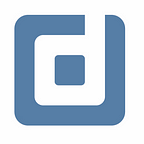Permissions in Data Studio
Manage the access control of your reports in the right way. By Alexander Junke
Data Studio can show sensitive data, so the creator of the dashboards has to ensure, that just the right people have access to the dashboard. Furthermore, there are different layers of rights, e.g. to divide between viewers and editors of the dashboards.
In this blog post, we will look at the differences between the roles and some pitfalls you should be aware of.
You should have spent some hours creating dashboards in Data Studio because some details are hard to understand when you are a beginner.
Overview
Data Studio has 2 layers of permissions. There are rights for the Data Studio report and for the data source. We will investigate:
- How to grant permissions to the users?
- Which permission groups have Data Studio?
- What are the differences?
The first section is about the report permissions and the second section will describe the data source permissions.
1. Report permissions
1a. Giving access
The procedure of giving users access to a dashboard is really easy. In the editor mode, you have to click on share.
A prompt appears, where you can type in the E-mail address and choose the right permission. In the second tab, you can also change the permissions for every user.
Data Studio offers 3 types of permissions for every user. The roles are owner, editor, and viewer. We will take a look at the following table and investigate some examples more in detail.
1b. Access to all pages
Everybody who has access to the report can see every not hidden page. Editors and owners can see every page in the editor mode. To hide a page (as editor or owner) you click on the three dots of the page in the navigation menu and select “Hide page in view mode”.
1c. Refreshing data
The topic of refreshing the data in the report is a difficult one. Editors and owners have a button to refresh the data of the report. After clicking on the button, the browser cache with the data gets invalid and new data is requested from the server.
The viewers do not have this button. Viewers can reload the tab, but the update of the data depends on the data freshness setting of the single data source.
The options for the data freshness depending on the connector. For BigQuery the possibilities are “Every 15 minutes”, “Every hour”, “Every 4 hours”, or “Every 12 hours”. If the selected option is “Every hour”, reloading the tab is effective every hour, to see new data in the report.
1d. Other aspects
The other types of permissions are easy. Just editors and owners are allowed to changing the charts, share reports with persons and change their permissions.
Changing the ownership is for sure just possible for the owner. One important aspect is, that the new owner has to be in the same Google domain. There is currently no possibility to give ownership to an account in another Google domain.
Just 1 person can be the owner of the report, but there is no quantity limit for viewers and editors.
2. Data source permissions
Give data source access is nearly the same as giving access to the report. You have to go to the data sources of the report and click on the symbol next to the data source name.
You will see all available fields of the data source and in the top-right hand corner is the same share button as for the report with the same GUI and functionality.
The permission groups for the data source are the same (viewers, editors, and owners). At first, we take a look in a table again, where the most important functionalities and the needed permissions are shown.
Before we start with the permissions, we have to highlight one important aspect. Data Studio has two different kinds of data sources. The embedded and the reusable data sources. In our next blog post, we will investigate this topic more, so we will just take the reusable data source in this blog post.
Everybody who has access to the data source can take a look at the available fields. Editors and owners can create calculated fields.
The next two functionalities are a bit more complicated (“Change connection to the table in BigQuery” and “Add new columns from the BigQuery table”). If the structure of the underlying table in BigQuery has changed (add a new column, …) then you have to update the connection manually. This is just possible for people with editor or owner rights.
The other functionality is to connect this data source with another table in BQ. If you select the same table again, you are just refreshing the fields too. This you can do here:
This functionality is just available for editors and owners too. If you want to know more about the different layers of data of the connection BigQuery and Data Studio, you can read this blog post.
The remaining functionalities have the same restrictions as for the report permissions.
- Editors and the owner can change the permissions of the persons
- Just the owner of the data source is able to transfer the ownership (but not to another Google domain)
- One person can be the owner, and there are no limits for viewers and editors
Conclusion
The whole permissions controlling in Data Studio is easy, but you have to know which functionalities you can use with which permissions. Obstacles like refreshing data as viewers or transfer ownership to another Google domain are important to know when you are planning a new dashboard.
As described above in the next blog post, we will look into the two different kinds of data sources in Data Studio. This blog post is the foundation for the next one.
Further Links
This post is part of our Google Data Studio series in the Data School of datadice. We will be sharing the best insights that we’ve learned through years of creating data solutions.
If you want to learn more about how to use Google Data Studio and take it to the next level in combination with BigQuery, check our Udemy course here.