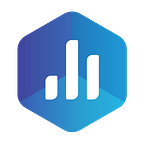Getting custom data and events from cloud analytics services (Mixpanel, Salesforce, Google and Adobe Analytics)
Sometimes the default metrics are simply not enough.
When you track and store your data with a service like Mixpanel or Adobe Analytics, there are usually only two ways to access these metrics afterwards. The obvious one is logging into the service and checking it there. The second, somewhat less obvious, is accessing this data programmatically through the service’s API (if that’s a feature available to the public at all), where you have to play by their rules and limitations. And if you want to segment or filter your data around certain parameters, things might quickly get complicated.
Meet Databox Query Builder.
The Query Builder is an advanced functionality built within the Databox web application that lets you access any custom object or unique metric.
We started working on the Query Builder almost a year ago, initially for tracking our own KPIs, and for custom integrations for Enterprise clients. It soon became increasingly apparent that most of our users had data demands that were more complex and could not be solved by using predefined metrics. No doubt you agree there is no powerful Adobe Analytics or Google Analytics dashboard without custom Goals, no Mixpanel without user-defined event segmentation & funnels, etc.
Delivering those custom metrics from different APIs was often a laborious process that took hours. Now, you can get your custom data from the supported integrations in just seconds.
We created the Query Builder so that our users could query their custom data with maximum flexibility and minimum effort. You won’t need to learn any new query languages, because it’s a fully UI powered tool, where you can build queries to get your data with just a few clicks. It is driven by a configuration defined specifically for each integration and UI designed to feel as familiar as possible — for example, if you’ve worked with Mixpanel segmentation filters before, you’ll feel right at home with Databox Query Builder.
Which Integrations Does the Query Builder Support?
Currently, Query Builder works with Mixpanel, Google Analytics, Salesforce and Adobe Analytics.
And why not more, you may ask?
Some APIs offer only a predefined list of metrics and intervals and give the user no ability to filter or segment, so our hands are tied. And some services offer only a set of pretty straightforward metrics, which are covered by our basic integration and accessible from our selection of predefined datablocks.
The list of possible integrations with Databox Query Builder is, of course, quite long, and we aren’t even close to finished, and there will be more coming soon.
A Sample Use-Case
Although the Query Builder is an advanced data analytics tool, it is designed to be as easy as possible to transform your custom data into a beautiful looking KPI dashboard that you can access anywhere, anytime.
Let’s take Custom Goals from Google Analytics as an example. Goals are used to measure how often users complete specific actions. A Goal represents a completed activity, called a conversion, that contributes to the success of your business. Examples of Goals include making a purchase (for an e-commerce site), completing a game level (for a mobile gaming app) or submitting a contact information form (for a marketing or lead generation site). As Goals are always account-specific, the generic API of Google Analytics cannot cover it out-of-the-box.
And now, let’s see how easy it is to track goals from Google Analytics with Databox Query Builder:
- Log into Databox Designer web app, select your Datacard and drag a new empty Datablock (ie. Line chart) on it.
- Select your Google Analytics connection on the right side properties panel. In the metrics dropdown, scroll to the bottom and select ‘Custom metric…’. The QueryBuilder will pop out.
- Select the Google Analytics Account, Property and View. The Metrics dropdown will load all the available metrics for you. Search for your Goal on the list and select it.
- Get historical data right away by selecting ’60 days ago’ as the Start date.
- Validate your data by pressing ‘Show data’ and double-checking the numbers below. Save the query and be amazed as your data populates the Line chart Datablock you selected previously.
And that’s it! If you want to modify the conditions of the query, you can click on ‘Edit’ near the metric name in properties sidebar, which will again open the Query Builder window. To see an overview of your created custom queries, you can go to ‘Data Manager’ > ‘Query Builder’.
To show you how easy it is, check out the video below:
Try It Out for Yourself
With Query Builder added to Databox feature package, all your custom data is at your disposal anytime, anywhere — on your phone, desktop, office big screen and even Slack channels.
As we release Query Builder into your hands, we are starving for feedback, suggestions and ideas on how to improve it.
Sign up for a free Databox account and try the Query Builder now!