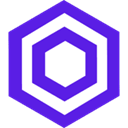Rule Variables, AutoSave and highlighting — dose of functions you need to know about 🎯
Our thoughts on where DecisionRules should go next are limitless. We bring you new features which were requested by you (our customers).
Rule Variables
Let me guess that you cannot imagine what exactly is meant by this term. Trust me, it is something which can help you out during manipulation and update of data Decision Tables. Still not having a better picture? Ok! Then let’s dive into more detail.
Rule variables can accomplish the same function as an input/output variable. If you are deciding whether to use a rule variable or a variable, evaluate if you’ll need the data in the future. An input and output variables are temporary, which means that each time the rule engine runs, the value of the variable is reset to its initial value. Rule variables, however, are fixed. The main advantage of the rule variables is that due to these fixed variables you can simplify the editing of a large amount of data.
There are three different ways to make use of the Rule variables. Options how the rule variables could be used as:
- a single value in the condition
- rule variables in the functions
- rule variables in the text
Now you know better what exactly the Rule Variables are, but maybe you are still thirsty about the real example. For illustration, an e-commerce shop that wants to apply discounts on products. The variable discount is used many times in the Condition and Results table — this is why is better to create your Rule variable “Discount”, so when you need to change the percentage of discount you don’t need to change the value in each condition. The only thing you do is to change the value of the chosen Rule variables and save your changes. Then the DecisionRules will do the rest for you and update the value everywhere where the Rule variables was used within the Decision Table.
AutoSave button on run
This function is easier to imagine what it might be about. You are replying: “probably something about autosaving”, right? Yes, you are closed, but this exact AutoSave button on run is useful especially when you are updating your conditions and at the same time testing it in the Test Bench. In case you have this button off, the changes you have made before running the test will be gone.
Highlight the rows and columns
The conditions of the rules can be very extensive in many cases and your screen is probably not large enough to see all conditions and results. This means that it is very easy to get lost in them when you just need to check or change the value in the x-th column and the y-th row. (Attention, we speak from our own experience!). Therefore we came up with a simple solution to prevent these small but painful mistakes! Just switch the button on and use the advantage of highlighting the rows and columns.
Do you want to know more? Check the Rule Variables, AutoSave button, or Highlighting of rows in our Docs. If you have any further questions or demo inquiries, contact us at sales@decisionrules.io
Thank you for reading,
DecisionRules.io 🚀