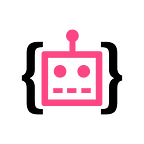📂 Dual pane File Manager for Training Data: old school meets AI in Supervisely
Since the launch of Supervisely, image annotation and management was the core of our platform. Indeed, this is what would require most of your team’s time to build a computer vision model — and it’s gonna be as good, as your data.
We already have best-in-the class tools for image and video annotation, user collaboration, and pipelines to train custom neural networks.
But one thing we’ve noticed: when it comes to data manipulation, like merging two projects together, filtering good and bad images and so, our users would like to use an instrument they already got used too: a regular file manager! This is probably the first program that was created for PC — and everyone knows how to use it.
The problem is that your favorite file manager doesn’t know about annotations, polygons, classes, tags or anything related to the training data. On the other hand, Supervisely has all that, but it’s hard to find where is what and move things around in the web interface.
So sometimes people (even from our team) had to upload images to Supervisely, label, download them back, do some manipulations and then upload files again. This is very time consuming — moreover, you lose features like collaboration and can produce errors while transferring your data from folder to folder.
We got numerous requests from our awesome community to find a way to deal with that — and we are happy to announce the first online File Manager for Training Data! This tool closes the gap between the rich functionality of our training data labeling platform and the convenience of a regular file manager.
It feels and works the same as the best examples of file managers like Double Commander or Total Commander.
Data manipulation
There are two panels on the screen. You can navigate through your teams, workspaces, projects, and datasets — and do all the things you expect, like rename items, copy and move them from left to right and versi-versa, delete or create new items. Of course, you can move and copy items from team to team to share content with other people.
You can select one or multiple items using Shift+Click or by pressing SPACE or select everything using Ctrl+A, as usual, to perform batch operations.
The navigation can be done via keyboard shortcuts (the same as in Double Commander) or via mouse — it’s your choice!
Press F3 to preview your images without opening the annotation interface — and quickly scroll through them via Up and Down keys.
Data exploration
Another good use case for Supervisely Data Commander is a way to learn about your data better.
There are over 30 columns available, including the number of labels of different shapes, images created from DTL or uploaded manually, labeling jobs and on and on. This a great way to find the most critical items or remove stuff you don’t need anymore.
Can I try it now?
Sure! It’s already there — select Data Commander in the left menu and the new tool will open. If you don’t have an account in Supervisely yet — sign up for free now.
If you found this post interesting, then let’s help others too. More people will see it if you give it some 👏.