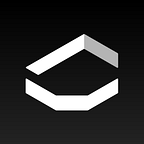FAQ: How to Set the Cover Image for a Gallery
So you’ve created your first beautiful gallery in D Emptyspce, but the cover image on the gallery previews is not the one you want.
Here’s a quick tutorial on how to set the cover image to any image in your gallery.
We start on your profile screen, where you’ll see the previews of your galleries. By default, we set the cover image as the first image you add to the gallery.
In this case, it’s the image on the leftmost wall.
How to change a gallery’s cover image
Step One
Tap a gallery to enter.
Step Two
Tap the wall with the image you want to set as the gallery cover. Then tap the individual image you want to use.
Step Three
After you’ve tapped the image you want to set as the cover, you’ll see three dots in the upper right corner of the screen. Tap those next.
Step Four
Simply tap “Set as main image”.
That’s it. Now when you return to your profile screen the cover image for your gallery will be updated to the one you chose.