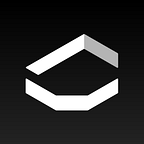How to move photos of your art from computer to iPhone
Taking great photos of your art is a necessity if you want to share them online. But with so many different methods, editing apps, and device types out there, it’s easy to get confused with the technicalities of sharing images.
Here are the fastest and easiest ways to transfer your art from your Mac or Windows PC to your iPhone, so that you can use them in the D Emptyspace galleries you curate.
How to transfer images from your computer to your iPhone wirelessly.
While it’s still possible to plug in a cable and download media from your computer to your iPhone, it’s probably not necessary if you are connected to the internet.
If you are using Adobe’s Creative Cloud products (like Lightroom and Photoshop) to edit your photographs, you can easily set up automatic syncing that shares your images across all your signed-in devices (particularly useful if you’re juggling between a desktop, laptop, and iPhone).
All methods, unless otherwise stated, can be used to transfer from a Windows computer or a Mac to an iPhone.
Lightroom CC (recommended method)
NOTE: You need to have Lightroom CC installed on both your devices. If you are using Lightroom classic, you will need to export your photos and transfer them using one of the methods below.
Step 1:
In the “Library” section, go to the “Identity Plate” and click it to open the “Activity Center.” Enable syncing by clicking “Start”. (make sure this option is active on both devices).
Step 2:
Open the “Collections” panel and choose which collections get synced.
Step 3:
On your iPhone, you can now open your synced collections on the Lightroom CC app. Just download them to your device to prepare for upload to D Emptyspace.
Photoshop CC (and other Creative Cloud users)
If you are using Adobe’s Creative Cloud, there is a shared folder you can use to transfer your images.
Step 1:
Export your images from Photoshop to JPEG format.
Step 2:
Locate the Creative Cloud folder on your computer (available both on Mac and Windows) and move the images you want to that folder.
Step 3:
Sign into Creative Cloud on Mobile to access your images and press the download button to save the images to your device. Click here for a more detailed explanation.
Step 4:
On your iPhone, you can now upload your saved photos to D Emptyspace from your gallery.
AirDrop (only for iPhone and Mac users)
This method will only work if you are using a Mac computer. AirDrop is only available on Apple devices.
Step 1:
Save your photos from the image editing software of your choice to JPEG file format.
Step 2:
Locate and select your image, right click, select share, then select AirDrop.
Step 3:
On your iPhone, navigate to the iDrop app to see your images. Photos should be automatically added to your photos app.
Step 4:
You can now upload your photos to D Emptyspace.
Google Drive
NOTE: If you prefer Dropbox or Microsoft OneDrive the process is essentially the same as for Google Drive, just using different apps.
Step 1:
Install and sign into Google Drive on both your computer (or laptop) and your iPhone.
Step 2:
From your computer, drag and drop your photographs into Google Drive.
Step 3:
From your iPhone, open the Google Drive app and select the photos you want (select multiples by long pressing) and press the download button (looks like a downwards arrow).
Step 4:
When you add a photo in the D Emptyspace app, your downloaded photos should appear in your “Recently added” folder.
How to curate your gallery online
Once you’ve moved your photos from your computer to your phone, you’re ready to start using them in D Emptyspace galleries. If you need tips on how to curate amazing galleries, some of the articles and interviews linked below may come in handy:
- Beyond Instagram: Curating Galleries that Tell Stories
- Three Time Tested Ways to Arrange Art in Galleries
- The Science of Abstract Art with Daniel Stuelpnagel
- Bringing Life to a Level of Fiction with Street Photographer Daniel Huete
Need some help getting started with D Emptyspace or just wondering at this point “What the heck in D Emptyspace, anyway?” Here’s our Quickstart Guide.