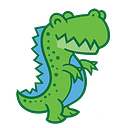How to validate your deep learning model with the Diffgram SDK — Tutorial
Do you have an existing deep learning model in production? Need to validate it’s performance? An easy way to do this is through the diffgram python SDK.
We will cover
- Installing and configuring
- How to track your version
- How to export changes
The end result is an export of your data, with changes flagged.
Installing and configuring
1. Install the library
pip install diffgram
2. Download samples
Clone or download the github samples
3. Provision authentication credentials
If you haven’t already, create a new account, enabled the builder API, and create a new project.
- Click on the Share button on the top-right corner of the window.
- In member type, select ‘API Auth Key’
- Choose desired permissions level. ‘Editor’ is required to upload media.
- Save the client secure in a secure place
- Update the credentials
CLIENT_ID = "replace"
CLIENT_SECRET = "replace"
PROJECT_STRING_ID = "replace"4. Create a new label
Let’s open sample_new_label.py and review the code:
First we create the diffgram client diffgram = Diffgram()
Then we authenticate it with the credentials we changed in settings: diffgram.auth(client_id = settings.CLIENT_ID …)
This auth process will also set our default directory and download existing labels.
We see there is an example of a label apple = {‘name’ : ‘apple’} Let’s change it to cat cat = {‘name’: ‘cat’}
We only need one label for this: diffgram.label_new(label) So we can delete the rest of the code in the sample. If you have a large project with many labels you could import them with a loop here.
Now lets run the program python sample_new_label.py
Returns:
If we run the program a second time we get:
A label file in Diffgram reflects the meaning attached to an instance. These can be fairly complex, for example a label may have different attributes such as occlusion, categories, etc.
We can also go to Project -> Annotate in Diffgram to see the label:
5. Setup your instances
Let’s open existing_instances/sample_image_with_existing_instances.py
We see the first part of the code is the same, creating a new diffgram client and authenticating it.
Now we define a single instance, which is a dictionary:
instance_alpha = { 'type': 'box', 'name': 'cat', 'x_max': 128, 'x_min': 48, 'y_min': 97, 'y_max': 128}
In this case, a bounding box, represented by two key points (x_max, y_max) and (x_min, y_min).
What’s with the ‘name’? By default, the diffgram client will convert the string name (ie ‘cat’), in each instance, to the matching diffgram label file (like the one we just created above.). If you would like to directly assigned the diffgram label file id you can control this with the convert_names_to_label_files flag.
Now we have a packet of data:
image_packet = { 'instance_list' : [instance_alpha, instance_bravo], 'media' : { 'url' : "https://www.readersdigest.ca/wp-content/uploads/sites/14/2011/01/4-ways-cheer-up-depressed-cat.jpg", 'type' : 'image' }}
Each packet will create one File in Diffgram. A diffgram file is raw data + encoded meaning.
The instance list, is a list of the above shown instances.
The media dictionary contains the url to the media to be downloaded and the type.
Both ‘image’ and ‘video’ types are supported. Video types require more complex handling of frame packets, not covered in this tutorial.
For managing work at scale we can attach the packet to a job. See Introduction to Jobs for a primer on this.
6. Generate signed URLs [optional]
For this tutorial, you can use a public url, such as the one included in the sample.
For production use you will need to generate signed urls from your cloud storage provider.
- Google The generate_signed_url function is an easy way to do this
- Amazon
For this tutorial, you can leave the instances and image data as is.
7. View the file in Diffgram
Now lets run the program python sample_image_with_existing_instances.py
The key line here is:
result = project.file.from_packet(image_packet)
And we get:
Then in Diffgram we can go to project import to see the file:
And in project -> Annotation we can see
Try sharing the project with teammates to review work together.
8. Commit the file(s)
By committing the file we tell Diffgram we want to track the file, like git. After each file is committed, any new changes will show up in source control.
Diffgram doesn’t track files until you tell it too — this allows you to use it like a working directory and only track the files you want.
- Go to source control
- Select the file(s)
- Write a summary as needed
Then in history we can see:
9. Validate the file(s)
Now let’s go back to annotate and fix this clearly awful inference!
- Go to edit mode
- Select the two incorrect instances and delete them
- Create a new instance and save the file
Now if we go to source control we can see:
The red instances have been removed, and the green ones added. (Unchanged ones will show up in white)
This is useful for a visual confirmation, but if we are working with a large volume of files we likely want to export the results in a machine readable format.
10) Export it
- Go to project -> Export
- File comparison:
vs_originaland then Generate - Download in your preferred format
We can see the file has 3 instances attached, with 2 deleted and 1 added:
a6cd75ee5103888bf15fe0b6b2c28637f3ae480538d9bfde7207136749a34860:
file:
id: 82478
image:
height: 700
original_filename: 4-ways-cheer-up-depressed-cat
video_id: null
width: 1000
instance_list:
- change_type: deleted
hash: 9c1ffb1ba6633a1a4b4dddb5521eb213317dce28d37f9addd90298f0eebc6a36
height: 31
label:
id: 16
label_name: cat
type: box
width: 80
x_max: 128
x_min: 48
y_max: 128
y_min: 97
- change_type: deleted
hash: b1ebfcc2560dd921e32ffee5c500d257ab8f35576a3fb32aaba67575b69d9565
height: 127
label:
id: 16
label_name: cat
type: box
width: 127
x_max: 128
x_min: 1
y_max: 128
y_min: 1
- change_type: added
hash: c69ceb32d8c0f63189896e5f27caf281e2d2cafea3cc865f1f40348a3c8d6b29
height: 550
label:
id: 16
label_name: cat
type: box
width: 459
x_max: 644
x_min: 185
y_max: 628
y_min: 78We can now:
- Compute validation statistics
- Retrain our model using the corrected data
Thanks for reading!
PS Working on a large scale project? Check out FAN for reducing cost.
1: Storing as an environment variable is more secure