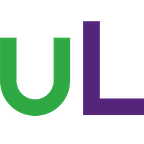Claris platform: About Claris Studio
In the new Claris platform, the new kid on the block is Claris Studio. Let’s have a look at how Claris Studio is structured and accessed.
Updated 1 May 2023
What is Claris Studio?
Claris Studio is a cloud-native, web-based data, no code, development environment. Phew! Let’s unpack that description a little.
Cloud-native: In the current release, Claris Studio is completely hosted and managed in the cloud. As part of your Claris platform licensing, you get included cloud storage (AWS) of your data and a back-end cloud database (MongoDB).
At the time of writing, there is one data centre in the western USA. Claris has prioritised opening other data centres worldwide. Claris has also hinted that there may be a future on-premise version of Claris Studio.
Web-based: The interface for managing and using Claris Studio is in a browser. There is no app to download and install. But, of course, this means you need to be online to access your Claris Studio data.
No Code: When creating new tables, adding fields, creating charts, managing users and everything else, you do not do ANY coding at all. All the features are provided through a web interface where all the magic coding happens for you behind the scenes.
Data development: Claris Studio is about data management. It provides tools to collect, manage and present data.
Accessing Claris Studio
Like the rest of the Claris platform, you authenticate with your Claris ID. For Claris Studio, you do this at platform.claris.com. The appearance of the Claris Studio home page depends on whether you are a manager or a member in your team. As a member, you only see the hubs and views that a manager has assigned to you, and Downloads for Claris Pro and Claris Go.
Managing Claris Studio
As a manager, you have full access to the data development environment. So what does that include?
Users
Users are individuals with a Claris ID who have been added to a Claris Studio team. A team manager can Invite New User by entering their email and name. The person will receive an email inviting them to join the team using their Claris ID. If they do not already have a Claris ID, there is a link to create one (free of charge).
A manager can set the role of a user to either Manager or Member. They can also rename a user and remove a user from the team. The Claris platform license determines how many members can be on a team.
Members can use Views in Hubs that managers have shared with them. Managers can create Views and Hubs, and manage users. All users can run Claris Pro and access the team’s Claris Studio data.
Views
To create a new data set (table) for data collection and storage, a manager will add a new View. This is done in Developer Mode. A manager can add a new View to an existing Hub, or create a new Hub and add a new View.
The initial choices for New Views are Spreadsheet, Form, List-Detail, Kanban, List View, Gallery, Timeline and Calendar. There is also a Starter View called Project Management which creates a set of views for the same table. Once you have created a view, you can create other views from the same table. This also includes a view called a Dashboard.
The Project Management Starter View creates a new table with a set of views (and sample data). In this case, the table and views help you to manage projects. Of course, you can edit existing views and add new views.
New View vs New Table
If you use the use the above method (New Hub, Add Views > New Views), you will create a new table. In most cases, the new View (and table) is created immediately. The exception to this is Spreadsheet View — you are given an option to Select Data for Spreadsheet — create Blank or Import (from a csv file).
If you are working with an existing Hub, and use Add Views > New Views, you will be given the choice of Data (source) for the new View. You can:
- choose Blank to create a new table, or
- choose a View with same data as … to create a new View for the existing table.
It is not obvious how to create a Dashboard view. This is done from an open Spreadsheet view, either by creating a chart from a column or directly using Create Dashboard.
What are the nine views used for?
- Spreadsheet — presents data in rows and columns. Useful for quick data overview with features to filter and group data. Can also import from csv (comma separated values) file or download data to csv.
- Form — multi-page web forms for collecting data. These can be shared to a public URL for anonymous data collection (from users without a Claris ID).
- List-Detail — presents one record at a time as a form (detail) with a list of records at the left. The list is used to navigate between records and can be filtered.
- Kanban — used to track records as cards placed in columns representing categories or stages. Cards can be dragged between columns.
- List View — presents data in groups designated by a specified field.
- Gallery — display media (images and videos) as cards in a gallery. Options to display title and other data. Rearrange, filter, sort and colour-code cards.
- Timeline — track records based on dates. Time bars can be dragged to reposition or resize periods.
- Calendar — display records as events on a calendar. Search, filter, and colour-code events.
- Dashboard — analyse data through live charts and summaries.
Hubs
A Hub is a collection of views that can be shared with members (managers have access to all hubs and views). A manager can Create New Hub and give it a name. They can add existing Views to the Hub, and add members to provide access to the Hub (and Views).
Hubs can be renamed and deleted. Deleting a Hub does not delete any Views. Deleting a View will delete it from all Hubs.
When a member has access to a View (through a Hub), they have full access to be able to create, edit and delete records. There is no ability to set security on the data to limit a member’s access.
What’s next?
Claris Studio provides a lot of functionality to collect, manage and present data. In other articles, we explain in more detail how this works and how you can leverage that data through Claris Pro.
Stay tuned and subscribed!