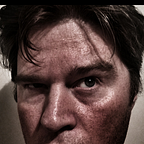Quick Tip: Setting Default Classification on your Personal Workspaces
Following on from my earlier post … I thought I would give a quick rundown on how to set up a default RM classification for your personal workspaces. To do this you will need to have already (if you need assistance with this please use the contact me form on the front page:
- Created a RM Classification that you intend to use to assess the records
- Created a schedule
- Access to the admin pages
- Finally, this procedure will require a restart of the Content Server (if you are applying this change to production you will need to follow your change management practises within your organisation).
Update Managed Objects
The first thing you will need to do is to go the Managed Object section within the RM configuration (http://[OTHOME]/OTCS/cs.exe?func=RecMan.ManagedObjects)
Within the Managed Objects screen select the Add Item button and select ‘My Workspace’
Select ‘My Workspace’ to be a Managed Object
With the ‘My Workspace’ object selected ensure that you check the following check boxes:
Check Managed and Inherit from options
Finally select the RM classification that you would like to assign to the Personal Workspaces.
Add the default Classification to the Personal Workspace Object
To commit these changes you will need to click up Update. Content Server will prompt you to restart the service, so go ahead and do that.
Setting up your Disposition
This is important — We are not trying to dispose of the personal workspaces them but the documents within then so it is important that we configure our disposition accordingly.
To do this, go to the Disposition volume from the Records Management area (Enterprise Menu > Records Management > Disposition).
With the Disposition Volume, add a new disposition.
Add Disposition Search
On the Add Disposition Search, give the search a meaningful name
Add Disposition Screen
With the disposition search created, we now need to configure it, select the function menu and go to Properties > Specific.
Select the function menu, select Properties > Specific
And within the Specific properties tab, you can select the:
- Stage
- RSI
- and importantly select to process only Document Objects
Select Document from Disposition Screen
Finally; set a schedule for this search (or manually process), and you are ready to start reviewing the content within the Personal Workspaces in your organisation.
Originally published at anvilation.com on October 9, 2014.