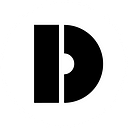You can now invite your teammate on All That Node!
We’ve heard you, and we’re excited to announce a new feature on All That Node. You can now invite other members to your project and collaborate with your team 📩
With this update, you can easily share your project and assign teammates one of two roles: Admin or Member 👥
⭐️ Admins will have similar access to you (the Owner). They can monitor the dashboard and edit project settings, invite new members, and access all project metrics. However, Admins won’t be able to edit billing information at this stage, nor can they delete your project or kick you out 🤣
⭐️ Members have more limited capabilities. They can view all project metrics, but they won’t be able to change the API key, manage endpoints, billing details, or security information 👀
We’ve been listening carefully to your requests, and we’re committed to giving you the experience you deserve. So get ready to explore all the new functions on All That Node!
See below for a “How-to” and be sure to check out the Docs for more information.
Let’s dive in and build the future together! 👽
How to invite your team members
💡 Currently, only Gmail addresses are supported, including Google organization accounts.1. Head over to the “My Team” menu on your dashboard.
2. Enter the email addresses of the individuals you wish to invite.
3. Click the “Invite” button.
Please keep in mind that the invitation link will expire after 7 days. After this period, you will have to resend a new invitation link.
✅ Please note that currently only Gmail addresses are supported, including Google organization accounts.How to accept an invitation
Once you receive an invitation, you will be notified via email with instructions on how to join the project. Simply follow these steps to access the project from your All That Node dashboard:
1. Check your email account for the invitation email.
✅ If you haven't received the invitation email, please check your spam folder.2. Click “Accept Invitation” button on the email.
3. Now you’ll be redirected to All That Node invitation page.
[3–1] In case you’re not already signed in, please sign in with the email address you were invited with.
[3–2] Or if you already signed in, click the “Accept Invitation” button.
[3–3] If you’re already signed in a account that is not thas has not been invited, you have to sign in again with the correct account.
✅ If you repeatedly continue to sign in with an account that has not been invited, you'll encounter an Access Denied page. Please sign in with the account that you received the invitaion email. 4. Now, you’ll be directed to your dashboard page, where you’ll see the invited project added.
Depending on your role, you’ll have permissions for the project.
🌈 That’s it! You’re all set to collaborate with your team on All That Node! 💪🏻
Updated Documentation
With the release of “My Team” on the Dashboard, we have updated our detailed documentation that outlines Dashboard features.
Click here to view the updated docs!
Why All That Node?
With an extensive array of experience, DSRV provides the best Web3 infrastructure so developers can simply give their best on the projects they’re building, instead of worrying about Dev/NodeOps, uptime, scaling, etc.
Don’t waste your valuable time and resources. Jump into Web3, free from concerns regarding node maintenance and synchronization.
About All That Node
All That Node, powered by DSRV, is a multi-chain node and data provider service that has supported numerous developers and companies since 2021. With DSRV’s expertise in Web3 infrastructure, developers can focus on their projects without the hassle of Dev/NodeOps, uptime, scaling, and other concerns. All That Node handles nearly 10 billion requests per month on over 27 networks worldwide.
Keep up to date with All That Node!
Written by
Yunseon Na, Growth Manager, DSRV All That Node Team (Twitter @yunseon_na)
Designed by
Heeyoung Moon, Brand Designer, DSRV Brand Marketing Team