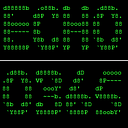(Depreciated content) การ Enable Microsoft Bookings บน Office 365 Enterprise Plans
Content difficulty — Moderate
ตอนนี้ Microsoft 365 Enterprise Plans E3, E5 จะมี Bookings ให้แล้วโดยที่ไม่ต้องทำการ enable ตามวิธีข้างล่างนี้แล้วครับ
สำหรับ Office 365 Plans ที่ไม่ใช่ Business Premium, Academic A3/A5 หรือ M365 Business จะไม่ได้มี Microsoft Bookings ให้ใช้ตั้งแต่ต้น (ตั้งแต่ Activate account)เนื่องจากทิศทางของ Microsoft Bookings เอาไว้ให้กับผู้ประกอบการขนาดเล็กและขนาดกลางมาก ไม่ได้ focus ไปที่ corporate
สำหรับ Microsoft Booking คือ Application การจอง สำหรับ Professional Services ช่วยเป็นระบบให้ลูกค้า มานัดจองเพื่อขอใช้บริการ ซึ่งพื้นฐานคือ Outlook Calendar ของ Exchange Online นำมาดัดแปลง เพื่อให้ ผู้ประกอบการสามารถใช้นัดลูกค้าได้มีหน้า site ให้ลูกค้ามาเลือกจองว่าใช้บริการอะไร วันไหน กับ staff คนไหน
แต่สำหรับ Enterprise plans (E3/E5 หรือ M365 E3/E5) ก็ยังสามารถที่จะทำการ setup เพื่อให้ใช้ได้โดยไม่มีค่าใช้จ่ายอันใด โดย user ที่เป็น Office 365 Admin (Global Administrator) ต้องไปทำที่ Admin Center โดยไปที่ Billing -> Purchased Services แล้วเลื่อนหา ตรงคำว่า Add-on จากนั้น เลือกคลิก Business Apps (free)
ซึ่งตรงนี้จะเป็นการซื้อแบบ Online Services ไม่ได้ผูกกับ agreement เช่น Open license หรือ Enterprise Agreementของ Microsoft Partners แต่อย่างใด ซึ่งถ้าเราซื้อ Office 365 Agreement แบบ CSP (Cloud Solution Provider)จะไม่มีให้ Enable ซึ่งต้องให้ CSP Partner เจ้านั้นๆเป็นคน Enable ให้
เลือก Commitment เป็น Pay for a full year แล้วใส่ จำนวน Users แล้ว คลิก Check out now (สามารถเอา check box ออกเพื่อไม่ให้ auto-assign license กับ user)
เข้าสู่ขั้นตอน ใส่ Information กับ ข้อมูลบัตรเครดิต (แต่จริงๆ Service ไม่มีค่าใช้จ่าย) ถ้าไม่อยากใส่ สามารถใส่ Payment method เป็น Invoice ได้ แล้วใส่เหตุผลเพื่อ confirm เป็น Invoice พอ confirm ก็ next เป็นอันเสร็จ
เข้าสู่ขั้นตอน Add license ให้ user ที่ใช้ ให้กลับมาหน้า Admin Center แล้วไปที่ User -> Active users -> แล้วคลิกไปตรง user คนนั้น เลือก Edit ตรง Product licenses ซึ่งตัว Microsoft Booking จะอยู่ในส่วนของ Business Apps (free) แล้วคลิก เปิดแล้ว save รอระบบ setup ก็จะใช้ได้ แต่อาจจะยาวถึง 24 ชม.
จากนั้นให้เรามา ตรวจเช็คระดับ Office 365 Tenant ว่าได้เปิด Service นี้หรือยัง ที่ Admin Center -> Settings -> Services and add-ins แล้วเลือก Bookings เช็คว่า Turn Bookings on หรือยัง
ซึ่งนอกจาก Turn on/off ระดับ Office 365 Tenant แล้วสามารถ limit ว่าให้Block การแชร์ร้าน ผ่าน Social เช่น Facebook หรือ การ Add ให้ Staff Approvals เจ้าตัว approve ตัวเองเพื่อเข้ามาใน Booking
สามารถ turn on โดย PowerShell ก็ได้โดย Connect Exchange Online PowerShell จากนั้น Set-OrganizationConfig -BookingsEnabled $true
เพียงเท่านี้เราก็จะสามารถ ใช้ Microsoft Bookings บน Enterprise Plans ได้โดยทุกๆ เดือนระบบก็จะส่งเมลมาที่ Admins ถึงค่าใช้จ่ายใน Microsoft Bookings (ก็ $0 อยู่ดี)
ซึ่งในตอนหน้า จะมาเล่าถึงการใช้ Microsoft Bookings ครับ ว่ามีการ set up อย่างไร