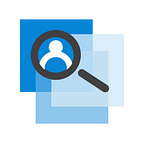How To Set Parental Controls On All Devices?
Using the Internet, you can check out what’s happening in the other part of the world in a few secs. Thanks to Internet access, now people have the freedom to enjoy their favorite games, movies, and TV shows, etc. However, this kind of freedom has become a problem for parents.
Nowadays, there are a variety of devices available in the markets. And they are quite easy to use even kids can handle them efficiently. That’s the real problem. Kids are becoming more influenced by digital content. In such a case, parental controls become necessary that can help you to reduce the chance of getting inappropriate content in your kid’s device.
Surely it gives you better control to monitor your child’s digital activities. And you can restrict the things which don’t seem appropriate for children.
In this article, we would discuss — What can parental controls do and how you can use it to monitor Internet usage of your kids?
What Can Parental Controls Do?
Basically, we know that the Internet is full of abusive content. And we want our kids to ignore such content. That’s why we need a system to monitor the Internet usage of children. In such a case, you can also discuss with your Internet service provider to configure Internet settings. So that your kids can view only the things you wanted them to see on the web.
With the router, you can implement some general parental web filters to block some sites. However, now kids have also become experts with devices. By implementing restrictions, you can’t limit their curiosity.
Here are a few things which you might want to control with your kids using the Internet.
- To prevent your child from accessing abusive content.
- Monitor/Block gaming sites, which can have ill effects on your child.
- Control the time limit to the Internet usage of Kids.
- Filter the programs that are safe and informational for your kids.
Do you also want to use parental Internet control because of the reasons shown above?
Here you can learn how to use parental internet control.
How Can You Use Parental Internet Control?
Parental Internet Control Setup:
The Internet is available on multiple devices like computers, smartphones, tablets, gaming consoles, smart TV, etc. While kids can also access the Internet from different sources. Manually monitoring their internet activities won’t help you much.
Despite all that, you can still control the Internet usage of children based on the devices and services used by them.
ISP Settings:
Computer Operating System:
Web Browsers:
Search Engines:
YouTube & Video Streaming:
Smartphones & Tabs:
Gaming Consoles:
Internet Service Provider Settings:
The easiest way is to call your ISP to restrict the sites which seem abusive for your kids. Most web service providers do parental internet settings according to the user’s requirement. For more information, you should consult your service provider. But this method can only be useful when your child is using the Internet from home. In that case, you should apply the parental control Internet setting on their other accessible devices.
Computer Operating System:
Of course, all the computer OS comes with parental control settings, which you can easily manage. Here I have mentioned the most popular OS providers with parental web filtering options.
Windows OS:
In the Windows OS, you can go to the Control Panel. There you have the option “User Account and Family Safety.” Click on that. You will find the Parental control option on the next page.
In case you are using Windows 10 OS, go to the setting. You will find the Account option. Click on that, and you will find the Family and other people option. Select that option. Now, you can add your child’s account to apply parental control.
Apple Macintosh:
In the Apple desktop, you have three modes of web filter- Unrestricted, Automatic, and Whitelist. To enable internet content filtering- go to the Apple menu and select System Preferences. Now you can click on the Parental control option. After enabling that, you can move to the content tab and opt for the mode which you prefer the most.
Unrestricted: Doesn’t restrict any website while parents can monitor the site visited by the child.
Automatic: Filter the safer content, blocks the red flags, or any encrypted websites.
Whitelist: In this, you can list the allowed websites, other than that all sites are restricted.
Chrome OS:
In this operating system, the admin (Supervisor) has the option to supervise the internet activities of the supervised user (Child). In the setting, you will find the People option. There you will see, Manage other users.
Google also provides parental control chrome on its OS. Make sure that your child has a Google account on an android or chrome book. Using the Family link app on your Chrome OS, you can restrict the Internet usage activities of your child. But the problem with this system is that you can use only one device for a child account. Although you can create multiple accounts for different devices. But it also has a limitation with age restriction under 13 years (Based on country differ).
Web Browser:
In most of the web browsers, you have the option of a Safe search.
Nonetheless, even a kid can quickly discover those settings. Supposing that it’s better to rely on parenting control software, which can give you a better functionality. With that proviso, Empmonitor is a reliable service.
Although Empmonitor is a system for employee monitoring, you can also use it to monitor the Internet usage of children. It has powerful monitoring features, like Automatic ScreenShots, Tracking browser history, top apps and websites used, IP whitelisting, and complete report generation while being in stealth mode.
Why Use EmpMonitor?
If you are a busy parent, you can use EmpMonitor to track the computer activities of your kid. It will also help you to keep track of the time they are spending on the Internet while you can control all the things being the invisible mode (Stealth). Your kids won’t even notice that you are monitoring their internet activities.
EmpMonitor is a web-based software. So you can use it on all computer devices. While it’s an only con is that you can’t use it to monitor mobile internet activities on the user.
Search Engines:
In most of the search engines like Google, Bing, and Yahoo, you have the Safe Search option. For being safer, you can opt Strict browsing. That way, your kid can’t be able to access any abusive content on the device.
YouTube & Video Streaming:
Just like the Safe search in search engines, YouTube has Restricted mode to hide all the potentially mature content. Other than that, YouTube has also introduced an app- YouTube Kids. This application customizes your kid’s experience by showing them educational and family-friendly content only.
In case your child is watching YouTube videos on the browser. You can also use EmpMonitor for YouTube parental control. That way, you can monitor and track the browsing history of your kid.
Other than YouTube, there are other platforms like Netflix, and Hulu, on which you can restrict access based on the maturity levels of your kid.
SmartPhones & Tabs:
Android
If you are using an Android device, then you can use the Family link application for parenting control. Besides, you also have the option to set up parental controls through Google PlayStore. In the PlayStore menu, you have the settings options. Click on that, and you will find the Parental control option.
Apple iPhone
In the Apple iPhone devices, you can set strict privacy restrictions.
- Go to the settings and click on Screen Time.
- If you are setting Screen Time on your kid’s device, you should first set up parents’ passcode to access the device.
- In the Screen Time, you can switch-on the Content & Privacy Restriction settings.
- Now, you can select the Content Restrictions option where you can restrict the browsing activities of your kid’s iPhone.
- You can also restrict the iTunes and App usage from there.
Gaming Consoles:
In all the gaming devices, you have the option to connect online. Online gaming consoles are also becoming quite popular with teens and children. Fortunately, you can find the online safety system in all gaming devices like Xbox, Nintendo, PlayStation, etc.
Wrapping Words:
Nowadays, it is a must to monitor the Internet usage of your kid’s device. Because of so many devices and platforms, it becomes very easier for children to access abusive content from the Internet. In such a case, as a parent, we can also use technology to guide them by selecting right and wrong options.
Hope you like this article. If you have anything in mind, please share your comments.
Check more related blogs at EmpMonitor