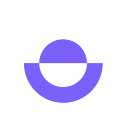Introducing: Task Templates
Instructor-created Task Templates are coming soon! This feature allows instructors to easily set up student tasks and coursework on Ensightful — let’s check it out together.
What are Task Templates?
Task Templates allow instructors to create one set of tasks and publish it to all student teams in one go, instead of creating tasks for each team one at a time. You can also use this feature to schedule tasks to be published at a future date when they become more relevant.
This allows instructors to generate and schedule all tasks at the beginning of the semester.
In cases where teams are working on separate projects, instructors can mandate different tasks to be published to different teams. For simplicity, instructors can always refer to our calendar to check when tasks are scheduled to go out and when they are due.
If your students are not yet proficient in breaking down projects and creating tasks, you can use Task Templates to create examples of what good project management looks like. A side-by-side comparison of a good task breakdown and an inefficient one could guide students in the right direction and optimize their experience using Ensightful.
How do Task Templates work?
Log into your Ensightful account. Click on the ‘Task’ tab at the top of the screen.
From here, you can click on the ‘Add Task’ button at the top left to generate a new task. Enter the task title, workload, due date, details, and subtasks as needed.
Choose to assign the task to either all teams or select teams.
Once you are done, click on the ‘Publish’ button to immediately publish the task. If you want to schedule the task to publish later, click on the ‘…’ icon. Choose ‘Schedule to Publish’ and the date you want to send out the task.
You can always refer to the Calendar tab to check when tasks are scheduled to publish and when they are due.
And that’s it! This feature will help instructors save time on task creation and manage tasks amongst teams effectively. To see it in action, check out our instructor support video here: