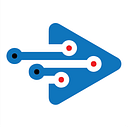Web Tools for Explainer Videos
I have chosen these tools as they were common themes in the list of top tools for “Explainer Videos” found in two popular blog post called “10 Awesome Software To Make Explainer Videos?”, and “23 Best Tools to Create the Perfect Explainer Video | Compare the Best Options for Every Budget and Skill Level”.
Links to blogs:
https://www.wowmakers.com/blog/explainer-video-software/
23 Best Tools to Create the Perfect Explainer Video | Compare the Best Options for Every Budget and Skill Level
1. Biteable
I felt that Biteable is one of the easiest tools to use. You don’t need a login. You don’t need to see a tutorial to understand how it works. There are many templates available, and each is created for a different purpose. There are 268 templates to choose from to be exact. There is are some in particular for explainer videos such as “Explainer Script”, “App Explainer”, and “Product launch”. There are also some templates designed for corporate purposes such as “Corporate Video”, “Animated Business Logos Template”, and “Business Explainer”.
Selective Templates for Explainer Videos:
Selective Templates for Corporate Videos:
You can simply edit the template which is a four step process: Timeline, Color, Audio, and Preview. There is a place to edit the text and choose the font. The duration of the slides is set but you do have the option of shortening the length to 3 seconds. Although less deciding needs to be done as the option is limited, it does also restrict the liberty of the user.
Template Example:
Next you can pick from a variety of colors as the color theme of the video slides. If you pick “Custom colors” it enables you to pick the color of the text as well.
Picking the Color Theme:
The next step is to pick the audio for the video. There is a generous list of audio provided by Biteable. There is also the option of uploading your own file. I feel that this feature is somewhat limited as it does not allow you to pick what part of the video the audio starts and ends on.
Audio Selection:
The next part is simply to preview the video that you have created. The most basic version of the video is free. The downside of the basic version is that there are watermarks.
Finalizing the Video:
The following is the pricing explained:
I personally found this to be the best tool as it is extremely easy to understand, and you don’t feel overwhelmed when creating a video. I feel that this tool is the best one for beginners.
2. RawShorts
This tool allows you to include your own videos made in the real world, made from your camera. That is one thing that sets this tool apart from some of the other ones. RawShorts is a good pick If your business requires a video that is more realistic looking, and you wish to include people in it to make it more engaging. You also have the option of making animated style videos. You can select either animation or live action underneath the Theme settings section. There is also a video library available in RawShorts which makes content creation easier. An audio library is also provided which can be used to add background music to your videos. You can also upload your own mp3 file for music or voiceovers. This is more complex than if the feature to record your voice was build into the tool, as it is more work on individually upload the voiceover files.
Video Library:
You can use overlays to add visual effects and text over the video clips. Animated overlays are available that can add motion to the video and make it appear more appealing and polished. In addition to this, filters can also be used to add any color effect over the video clip and make it look either lighter or darker. There is a frames feature which enables you to put a frame around your images.
Without Filter:
With Filter:
The same way as some of the other tools, you can apply text over the video clips. There is a special block lettering tool available which makes the text look more flattering. You can pick an animation style, for how the text enters the screen. This feature is designed in particular to create neat content for your social media posts.
Block Lettering Tool:
You can also add objects to the video from the library available for images, for which transitions are available. Manipulating the objects is also made easy. You can flip, rotate, and replace the object to make the image exactly how you need it. The media library has a wide variety of options from whiteboard animations, sticker effects, and line icons.
The storyboard wizard is a feature particularly designed to help create explainer videos. There are templates available for different purposes such as business, internal communications, and education. For each category there are templates available for different purposes. For example, under business there is “sales and marketing”, “explainer video”, “product related”, and “content tips & list”. Each one presents a storyboard.
Just like Powtool, RawShorts also lets you control the amount of time that each frame of the video is displayed through its timeline feature, and the duration bar. The duration bar is used to control what objects appear when on the screen. The scene manager is used to decide the order of the scenes. The complexity of this feature is very minimal as it is similar to a PowerPoint setup. You can easily swap the order of the scenes by swapping the scenes around, and add a scene by pressing “Add Scene”.
Scene Manager:
RawShorts is a free tool which allows you to either export and save your video or directly upload it to YouTube or your social media sites.
I picked Rawshorts second as it is easy to use and it provides the user with lots of agency.
3. Powtoon
Is a great tool as it provides you with a template which is easy to modify and work with. In addition to that there is also a storybook tool, as well as an option of starting from scratch. Powtoon focuses on animation and text-based videos. There are templates available which are exclusively designed for creating videos for entrepreneurial purposes.
Business Related Templates Categories:
Powtoon Enterprise is a part of Powtoon which enables businesses to do Internal communications, training and development, and marketing sales. Videos can be created to explain concepts to employees and communicate information easily across the company. Videos can be used for training employees regarding procedures and legality. Polished looking videos can attract potential customers for marketing and sales through infographics, social media, and presentation for your website. Powtoon Enterprise allows multiple people to work on the video at the same time. I think that this is a very useful feature as people can use it for group projects also and it would be in high demand. Out of the three tools being discussed, this is a feature which is exclusive to this tool. The complexity level of this feature is low as it is similar to how people uses Google Documents to collaborate. Therefore, people will be able to easily understand how to use the feature.
Team Management Feature:
Something which I would to be very interesting is that the animated characters in your video can lipsync the audio. This is another feature which is exclusively found in Powtoon.
Another cool feature is that a PowerPoint Presentation can be converted into a video.
Other than Powtoon Enterprise, regular Powtoon also has some great features to offer.
The timeline feature allows you to decide from which side of the screen objects and text enters and exits and for what time frame. There is a library for objects available, along with a search bar to easily find what you are looking for. There are layers available when formatting the objects, so this way it is easy to place objects in front of or behind one another. This can be useful when trying to display depth perception.
Timeline Feature:
There is also an A-To-B feature which enables you to move objects around the screen, which is different from the entering and exiting of objects. This feature can also be used to create a scrolling effect, which is useful particularly when displaying objects that are too big to fit the screen.
A-To-B Feature:
The voiceover recording feature allows you to explain the content of your videos better. It also helps you to decide how long you need each slide to be displayed. You can upload your own file or hire a professional to do the voiceover for you for $5. Something which I found to be convenient is that you can directly record the voice on the tool which I find is easier than uploading a file.
Audio Options:
It is free to try out the tool and make a video, but there is a price for premium exports. A premium trail is provided once you signup which lasts for 4 days. It is as follows:
Enterprise Pricing:
I picked this tool third. It has a lot to offer for entrepreneurs in particular, and has many options. However, I felt that the cost of Powtoon Enterprise was a setback and it a bit more detailed overall, which may confuse inexperienced users.
Overview Video: