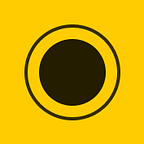Quick tip: Make the Touch Bar way more usable and less distracting
As the new MacBook Pro becomes more ubiquitous at Envoy, I’ve noticed that most people don’t customize the default behavior—which isn’t really all that useful—and struggle with basic actions like changing volume, brightness, and locking the screen.
Apple’s vision was a contextual control strip for any app or workflow, but I still haven’t found a compelling use case. Instead, I’ve opted for the basic multimedia keys, along with shortcuts for Do Not Disturb (great for video calls and design presentations) and Screen Lock for when I’m at my desk and need to step away, but don’t want the computer to sleep.
In addition, I’ve also removed the infernal Siri button. I never use Siri on my Mac anyways. The volume and screen brightness controls are now much simpler to use… no more fiddling with sliders 🦖
Here’s how to do it:
- Open System Preferences ⚙️ → Keyboard ⌨️
- Change ‘Touch Bar shows’ to Expanded Control Strip
3. Press the ‘Customize Control Strip…’ button and choose the multimedia keys and special functions you use most.
4. Optional: I added a few Space characters to the right of the Lock button because I kept pressing it by mistake when I was using my laptop laying down and propping it up with my right hand. I also used Space characters between groupings of icons (like screen/keyboard brightness, media keys, and audio) to keep things tidy.
5. Optional: If you still want to use app controls in your Touch Bar sometimes, you can also set ‘Press Fn key to’ to Show App Controls
An added bonus is that the Touch Bar doesn’t flash every time I switch apps. Before, when I switched between Safari and Sketch and Slack, for example, the Touch Bar would light up with my open tabs, colorful control buttons, or back to the default blank set. It was super distracting, especially when using an external display with the Touch Bar even further out of my peripheral vision. Now it never changes… and it works for me!
Let me know how your Touch Bar is set up. Does the default behavior work for you? How have you customized it?
Thanks for reading! Be sure to visit envoy.design and subscribe to get notified when we publish something new.