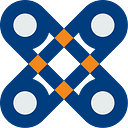Get your own Epiphani Playbooks instance in your Cloud
We recently released Epiphani Playbooks local install support - with this you can launch a private instance of Epiphani Playbooks in your own cloud. With a self hosted instance you can harness the full potential of our playbooks with confidence that your critical data and credentials are only with you. To learn more about Epiphani Playbooks please visit https://www.epiphani.ai.
The process is as easy as 1–2–3 :
- Launch an EC2 instance with our free AWS Marketplace image
- Jot down your IP and EC2 instance ID
- Login to http://<IP-OF-VM>:31000 as user
adminand password<INSTANCE-ID-OF-VM>!
Details for each step are listed below:
- Navigate to the Epiphani Playbooks AWS Marketplace page and click on the
Continue to Subscribebutton in the top right corner.
Click on the Accept Terms button. Notice that there is no charge for the Epiphani Playbooks software. This only needs to be done the first time you launch the Epiphani Playbooks software.
It normally takes a couple of minutes for the approval to process.
Once approved, you can click on the Continue to Configuration button to move ahead.
Currently Epiphani Playbooks are only available in us-east-1 (N. Virginia) or us-west-2 (Oregon). Pick a region to launch the VM and click on the Continue to Launch button.
On the next page, you can click on the Usage Instructions button to see how you can connect to Epiphani Playbooks once you launch the VM. You can use the default values as provided for Choose Action, EC2 Instance Type, VPC Settings, Subnet Settings and Key Pair Settings. You may change them as desired.
Scroll down to the Security Group Settings section and click on the Create New Based on Seller Settings button (if you have previously not created a security group for Epiphani Playbooks) or pick one from the drop down list to select an existing one.
If you don’t have one already, after you click the Create New Based On Seller Settings button, enter a name and description for the security group. Adjust the source IPs if needed and then click on the Save button.
Now click on the Launch button at the bottom of the page.
This will start the Epiphani Playbooks VM instance in your AWS account. The initial bring-up can take up to 10 minutes.
2. Review the EC2 instances console web page to track status of bring-up. Note the IP address and Instance ID of the VM. You will use them to login to the service.
3. After the VM is fully running, access Epiphani Playbooks at http://<IP-OF-VM>:31000 from your browser. The default login is admin and the password is <INSTANCE-ID-OF-VM>.
Thank you for following along these instructions. To learn more about how to use the Epiphani Playbooks engine, please refer to our other articles:
- Getting started with Epiphani Playbooks
- Epiphani Playbook Engine
- Epiphani Execution Engine (ecube) CLI
We would love to hear from you. You can contact us at feedback@epiphani.ai.