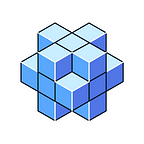How To Use Ledger with Genshiro: Guide
Today we’re happy to announce Genshiro substrate support for Ledger X and Ledger S devices. It’s been a long and tedious journey for us, but we’ve finally made it, and now the Genshiro application is officially listed in Ledger Live.
One caveat to be aware of is that the app is still in developer mode, but that doesn’t stop users from using it successfully, and this dev mode is a transitory step before going fully live to the point where the Ledger team will check the app for possible security issues. if none are found, the app will go live in a matter of days.
Ledger Nano S and Ledger Nano X devices can now interact with Genshiro blockchain with help from the polakdot.js extension, and users’ Ledger accounts can perform all the same actions that regular users perform within the system, like transfer, assets, or lend assets, claim vested tokens, claim GENS that’s locked in lockdrop, swap tokens in the Epsilon AMM, or even trade on the DEX!
This is a huge milestone for us, partially because it took so long to get listed. The next step is Ledger support for the Equilibrium network. We know several of our Ledger users still don’t have any means to move their EQ tokens around, but we’re working hard to make it happen, and now that the things finally started rolling, the Equilibrium app will hopefully get listed faster than Genshiro did.
Meanwhile, here is a comprehensive guide on how to use Ledger with Genshiro!
How to install Genshiro app on your Ledger:
- Open the Settings in Ledger Live.
- Connect and unlock your Ledger Device.
- Then enable Developer Mode.
4. Click on “Manager” and accept the request on your Ledger device if prompted.
5. Type “Genshiro” in the app catalog.
6. Click the Install button:
- An installation window will appear
- Your device will display “Loading, please wait” and install the Genshiro app automatically
How to install modified Polkadot.js
Since we are waiting for Parity to commit the latest updates to Polkadot.js — which should include Genshiro Network support — we’ve released our own version of Polkadot.js extension. In order to use Ledger with Genshiro now, you need to install our slightly modified extension. Alternatively, you can wait for the official release from Parity which shouldn’t take long.
Note: This version supports only Chrome-based browsers (Chrome and Brave included). Also you can have only one version of Polkadot.js extension installed. If you don’t want to delete your current version, you can create a new profile in your Chrome browser and install a new extension there.
1. Download extension from our server here
2. Unpack the archive
3. Paste chrome://extensions/ in your browser address bar and press enter
4. Turn on “Developer mode” in the upper right corner
5. Click “Load unpacked” and select the “polkadot_extension” folder you’ve previously unpacked from the archive.
6. That’s it. You are now ready to use Ledger with the Genshiro application!
How to use Ledger with Genshiro:
- Find the Genshiro app
2. Press both buttons on your Ledger at the same time
3. Press both buttons at the same time one more time
4. Now the Genshiro app is ready to use.
5. Connect the device to polkadot.js extension
Please read the official manual on how to add your Ledger through the Polkadot extension: https://support.polkadot.network/support/solutions/articles/65000175387-how-to-add-your-ledger-through-the-polkadot-js-extension
Note: When importing your account, you should select “Genshiro Network” from the drop-down menu.
6. That’s it! You are now ready to use your Ledger with Genshiro.
How to deposit or withdraw assets from / to Genshiro using Ledger device
If you want to withdraw your assets from Genshiro to your Ledger, you should select the “Withdraw” button. Note: if you want to deposit an asset, you need to select the “Deposit” button instead.
Right after that you can choose an asset which you want to withdraw, its amount, a destination chain and an address.
After you click on “Withdraw” button, Polkadot.js extension will prompt you to sign the transaction:
Click on the “Sign on Ledger” button. You will see the transaction description on your Ledger device.
You can check your asset, amount and the destination address on your Ledger device.
To confirm and sign the transaction you should press both buttons simultaneously on your Ledger when you’ll see “APPROVE”.
Voila! You’ve successfully withdrawn GENS on your Ledger. Feel free to contact us on our social media channels if you have any further questions or need some help.