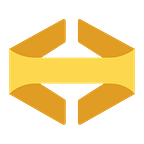How to use Dynamic Custom Text in Google Ads (nee Google AdWords)
By James Paden
As a long-time Google Ad(word)s user, I’ve always dreamed of adding custom ad text based on the search keyword. It turns out that functionality has existed for years, I just didn’t know. It’s hidden in a small, dark, corner of the Google Ads interface, called by a strange name, and requires you to upload a CSV file — but it does exist!
Customized Ads are Best
Many prospective DocRaptor customers search Google with terms like “Node HTML to PDF service”. It would be optimal to display an ad specific to their search like this:
Old, Complicated Google Ads Setup
But traditionally, optimizing ad copy at the keyword level requires an account setup like this:
- Campaign > Ad Group: Java > Java Ads & Keywords
- Campaign > Ad Group: Ruby > Ruby Ads & Keywords
- Campaign > Ad Group: Node > Node Ads & Keywords
- Campaign > Ad Group: Python > Python Ads & Keywords
- Campaign > Ad Group: JavaScript > JavaScript Ads & Keywords
- etc, etc
Unfortunately, these campaigns are practically impossible to optimize. They’re too narrowly focused (especially in a small market like ours) to A/B test ads. Plus, they’re incredibly tedious to set up and manage.
New, Streamlined Google Ads Setup
With custom ad text, we’ve simplified our setup to this:
- Campaign > Ad Group > Ads & Keywords
That’s it. The relevant programming language for each search is now dynamically inserted into the ad:
Instead of managing six ad groups and twelve sets of keywords and ads, we have one ad group, one set of keywords, and one set of ads. And perhaps most importantly, we can gain enough performance data to write more effective ads.
How it Works
Ad Customizers is the feature that enables this behavior. Google has one documentation page about the feature and another with setup instructions. You’ll need to create a CSV file (Google has a sample file available in their docs) like this:
As you can see, for each “Target keyword”, we’ve defined a matching “Language” attribute. Our attribute is text, but Google also supports numbers, dates, and price attributes.
After creating your CSV file, you’ll upload it on the “Business data” page within your Google Ads account.
Once uploaded, Google will have a helpful dropdown for inserting the attributes into your ad:
The format for inserting custom text is {=DataSetName.AttributeName}.
Ad Customizers vs Dynamic Keyword Insertion (DKI)
You may be familiar with an older and more popular Google Ads feature, Dynamic Keywords Insertion (DKI). DKI allows you to insert the keyword itself into the ad. It’s easy to use, but inflexible when compared to Ad Customizers.
Take, for example, the keyword “node html to pdf”. DKI only allows capitalization like “node html to pdf” or “Node Html to Pdf”. Ad Customizers allow me to insert proper terminology, punctuation, and capitalization: “NodeJS HTML-to-PDF”.
Happy to Help
The Google documentation for Ad Customizers is well written and complete. It’s an obscure, but simple feature. That said, if there’s any assistance we can provide — don’t hesitate to leave a comment or tweet to us at @EB!