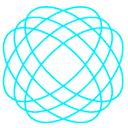Working with TortoiseGIT and Github
TortoiseGit is a Git code control client, which is based on TortoiseSVN. It is an open source software under GNU license.
Benefits of using Tortoisegit
- Tortoisegit makes it easier to clone a repository
- Tortoisegit makes it easier to upload your code from your laptop to your repository online easily with a single command line.
- Extremely easy to pull from your online repository to update your local if you are working on a collaboration project with the click of a button.
- This tool makes it easy to remove all untracked files from your local with the click of a button.
- And a lot more that can be found on the link below:
Repository: = https://gitlab.com/tortoisegit/tortoisegit
How To connect TortoiseGit with Github
- Go to github.com and login
- Create a new Repository.
- Create a remote Github repo and name it.
- Copy the line containing your project link: https://github.com/Developerayo/My-Project-testing-tortiseGIT-.git
Now lets head over to the TortoiseGit we installed earlier.
Once you have got that all opened, click on generate then move the mouse all around the box to make it go faster
After clicking on generate, you will have a box like this below
THE LOOKS SOMETHING LIKE THIS BELOW
ssh-rsa AAAAB3NzaC1yc2EAAAABJQAAAQEAq0jmbEdOeDHZBcD8o8FvUv1lCUBJJmM0DpHz+nn7SzT4CT2PHcOBken+9L2Zz9D7bopmx033DX3/kp/84m3Ea1n/bVDEDfWve2hH6MGcaMM3KVBhMB+6j9LVludG8zYAIt+vrDI/F9f2pZv27h9DznOT+0PJg4cpOkRSFJTgI3tY4cNTWr5kTZdBONEMI+QGNtpWwr774S
Once you have this, save it in a secure file.
Do not forget you copied the link from GITHUB that has your project repository link, now lets put that in use:
https://github.com/Developerayo/My-Project-testing-tortiseGIT-.gitCreate a folder on the desktop and name it. Mine is named Code, then create a file in the folder, Mine is named myproject. Create a text file named hi.txt and put some text in it.
let's move on to putting the GitHub link to use
Now let's go back to that created Repo on GITHUB
Remember the link you copied from GitHub
https://github.com/Developerayo/My-Project-testing-tortiseGIT-.git\let us make use of that.
Right click on the folder you created inside ‘code’ mine is named ‘myproject’, then click on tortoisegit, followed by the push selection at the top of the list.
How to setup the PUSH dialog with Github
- click on the manage button it would pop up another dialog box like that below
- Remote: Origin
- URL: your Github URL you copied earlier mine is https://github.com/Developerayo/My-Project-testing-tortiseGIT-.git\
- The ssh or putty key you saved earlier, you would have to add that file here from where you saved it
- CLICK ADD NEW
It then starts pushing it to your already created GitHub Repo
VISIT YOUR REPO ON GITHUB.COM
If you note correctly, the hi.txt file you created on your local now its on your github repo.
If you have any question, feel free to post in the comment section and I would get back to you.
https://shodipoayomide.com/deploying-apps-to-github-using-tortoisegit/