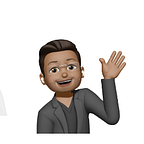How to Install H.264 decoder plugin on Ubuntu
So, one fine day you downloaded a video and sat down to watch it and when you double-clicked the mp4 you get this message!
It gives an error that the playback requires an H.264(High Profile) decoder plugin that is not installed.
What is H.264 Decoder Plugin
An H.264 decoder is a plugin that not only encodes but also decodes the content. Because of this, it is also known as a codec. Codec is a device that not only encodes the data but also decodes it after the encoding.
Similarly to this concept, the codec in videos also encodes the data, or we can say it packages and un-packages the content for the streaming and recording of the video. In the process of encoding, the H.264 compresses the size of the video file so it can conveniently transfer over a long distance and when it is reached the destination, then the process of decoding starts, which is opposite to the encoding and uncompressing all the data of video and return the video contents to their original size and order.
Installation Process
An error of an H.264, which we see when we play the video, can be fixed by installing the H.264 decoder on Ubuntu. For this, we will open the terminal and will update the repository.
sudo apt updateOnce the update is completed, we will install some packages of different libraries and a few packages of GStreamer
sudo apt install libdvdnav4 gstreamer1.0-plugins-bad gstreamer1.0-plugins-ugly libdvd-pkg -yAs the installation process starts, a dialogue box will open for the configuration setting, libdvd.pkg. It will inform you that this package will begin launching downloads of the source files from videolan.org, compile them and install them. Accept this acknowledgment by pressing the Ok button.
next
After the installation of the packages, we will run the command to configure the dpkg
sudo dpkg-reconfigure libdvd-pkgAgain a dialogue box will be open to confirm the installation of the package, so choose Yes.
In the last step, we will install the Ubuntu restricted extras
sudo apt install ubuntu-restricted-extrasAs we run the following command, the installation will begin, and a dialogue box will appear on the screen regarding the agreement, drag down the whole agreement, and press Ok.
Another dialogue box will appear asking you about the acceptance of the EULA license terms, so press Yes.
Now the installation will begin, and it will take some time depending on the system’s specifications, so have some patience. On completion of installation, you will see an output that no error was found and everything was done successfully.
Go to the video and open it to play it, and it will generate no error in playing the video, which means the H.264 decoder is installed successfully/
Now you can enjoy watching your video !!!