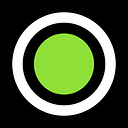3 New Ways To Get Your Promos To Exactly The Right People
With the new FATdrop update, you can further fine tune your target audience to make sure the right people get the right promos every time
We have just switched all clients to the new and improved address picker on the campaign send page which has been available exclusively in beta for a few months now. This gives you access to a bunch of fresh features:
Filter by Tags, Dynamic Tags and better ordering
You can use tags to add another layer of organisation on top of your current mailing lists. Tags let you group your recipients. For example, you might want to use a friends tag for people you know personally. Dynamic Tags are tags that keep themselves up to date. Click the engaged tag to see recipients who have responded to recent promos, or the recently subscribed tag to see your newest subscribers. Dynamic Tags also work with campaigns. For example, you can filter to see only people who have been sent a particular promo. We’ll be adding more dynamic tags in the future too. (Your suggestions are welcome!) Ordering has also been improved with a number of new criteria you can sort by including added date and subscribed date. You can use various combinations of these to get the perfect list of people to send your latest campaign to.
Here are three example uses of the newly implemented features in action:
Example 1: Send to the last five people that subscribed to your list.
- Open your mailing lists.
- Open All Addresses
- Order by subscribed date
- Sort by newest first
- Select the top 5
- Click send
Example 2: Send to all A-list DJs who like either Deep House or Tech House
- Open your mailing lists.
- Open the A List
- Open the filters section
- Select Deep House
- Add all of these recipients
- Select Tech House
- Add all of these recipients
- Click send
Example 3: Resend to everyone who accessed the last promo by this artist, but haven’t checked out the current one yet.
- Open your mailing lists.
- Click on All Addresses
- Open the filters section
- Open the Campaign-specific Tags
- Select the last campaign by this artist
- Filter by only those who accessed that promo
- Use the “no response” option to only add the recipients that haven’t yet accessed the promo you are currently sending. Note: ‘no response’ means people who neither opened the email NOR accessed the promo. If you want to also include those who opened the email but didn’t click through to open the promo, use the ‘Promo not accessed’ tag.
- Click send
We hope you enjoy the new features and if you have any feedback we’re always happy to hear it! support@fatdrop.co.uk