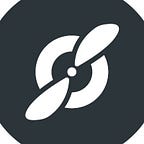10 Best Note-Taking Apps to Drive Productivity and Staying Organized
Stay organized and on top of your tasks with the best note taking applications! Check out these options to find one that works best for your needs.
Taking notes is something we all do. Whether you are a student taking notes in the classroom, an employee taking notes during a meeting, or simply jotting down your grocery shopping list, finding the right place to put these ideas is important.
Therefore, it is important to learn what the best note-taking applications are to help you stay organized and on top of your tasks.
If you are looking for a note-taking application for personal notes, documentation and wikis, educational purposes, or meeting notes, this article will provide you with the top 10 note-taking applications for all of your needs.
What makes a great note-taking app?
At one time or another, we’ve all experienced the dreadful task of trying to find the perfect meeting notes app on your phone, desktop, or tablet. This usually includes downloading app after app, wasting your time and money.
Finding the perfect note-taking app can make you feel like this. Therefore, it is important to learn what exactly makes a great note-taking app…
1. The app should perform like it says it does
Downloading an app just to find out it doesn’t do what you need it to do is very frustrating. So, reading the description of the app’s functions is important. Reading the reviews and ratings of the app will also help you determine if the app’s description matches what the app says it does.
For instance, you can read reviews from Fellow.app users here.
2. The app should be quick and easy to navigate
Overly confusing apps only frustrate users. Thus, it is important to look for note-taking apps that are easy to navigate. Looking for mobile apps that provide “how to use” tutorials is a great place to start.
3. The app should be a good value for your money
Spending ridiculous amounts of money on an app is not necessary when you can find apps that are reasonably priced (and sometimes even free!). Therefore, looking for an app that fits your needs while also fitting your budget is important.
What’s the best notes app? (10 alternatives)
To make your life a little easier, we have provided you with a list of the 10 best note-taking apps.
So, sit back and read this perfectly outlined list that provides you with each app’s features, prices, and use-cases…
1. Notion
Features: Notion is an app available for IOS, Android, Mac, Windows, and Web devices, and provides users with a “Team Wiki”, “Projects & Tasks” and “Notes and Documents” feature.
Users can create notes directly on the application and then share them with their team members to collaborate on.
Notion also allows users to sync their notes across multiple platforms and on multiple devices.
Use-cases: With Notion’s Wiki and documents features, this application is best used for documentation and company wikis.
Pricing: There are 4 plans that users can sign-up for:
- Person — $0
- Personal Pro — $4/month
- Team — $8/month
- Enterprise — Contact their sales team
2. Evernote
Features: Evernote is a note-taking application that allows its users to create notes in the form of text, image, audio, drawings, and other web content.
Evernote also allows users to sync their notes across platforms and devices, making it easy to access your notes through your computer, phone, or tablet. You can also access your notes via email.
With Evernote Premium, the application allows you to save your notes offline by downloading them to your device. This is a big plus, especially for people who are constantly on the go. Find out more about Evernote and how it compares to Fellow here.
Use-cases: Evernote is best used for personal note-taking.
Pricing: Choose from three different options:
- Basic — $0
- Premium — $9.99
- Business — $14.99
3. Fellow
Features: Fellow is a meeting management software that allows users to create notes directly on the platform. Users can apply and create meeting templates, build meeting agendas, record meeting notes, assign meeting action items, organize ideas, and exchange peer feedback.
Through the “Home” icon, you can start your own stream or use one of Fellow’s suggested streams. For example, if you chose to use the “My Daily Planner” stream, you can take notes on what you need to get done for the day, ranking them from most important to least important.
Using Fellow as a personal note-taking application is a great tip, however, Fellow’s meetings agenda templates are what make Fellow stand out as the best note-taking application for meetings.
Fellow allows you to create a meeting agenda and share it with your entire team for collaboration. During the meeting, Fellow allows you to pull up the meeting agenda on the video conferencing application of your choice (for example, you can view your meeting notes in Zoom and meeting notes in Google Meet), and then check each box off as you discuss the points.
Even more conveniently, Fellow allows you to write notes directly onto the meeting agenda about decisions made, reminders, and assign tasks during the meeting.
Fellow is available on Mac, Windows, IOS, and Android phones, tablets, and web devices.
Use-cases: Fellow was ranked as the #1 meeting management software to create meeting agendas and assign action items.
Pricing: Fellow is available for free for teams of less than 10 members. Users can also upgrade to Pro for $5/user/month, where they can have access to 1-on-1 meetings and meeting notes. Finally, users can upgrade to Organization (request a quote for this plan), which will provide users with full access including one-on-ones and peer feedback.
4. OneNote
Features: Microsoft OneNote is a note-taking application that allows users to create typed, handwritten (via a stylus), web clipped, and physically scanned notes. This application is available through IOS and Android devices and works well with other Microsoft applications — such as Excel, Word, and PowerPoint.
Use-cases: This application is best used for personal note-taking, specifically for students. Students would benefit from this application because the freedom to insert images, hand-write and draw, and scan physical documents allows students to easily take elaborate and lengthy notes.
Pricing: Free for the first 5GB of notes, then it’s $1.99/month for every 100GB added.
5. Bear
Features: Bear is a note-taking application that is compatible with IOS and Mac devices. Bear allows users to create notes on their iPhone, iPad, or Macbook by simply creating a new note and then typing on their device. You can also add attachments to your notes via Bear.
Additional features include:
- Markup Editor
- Encrypted notes protected by Face/Touch ID
- Rich previews
- Multiple themes and export options (including HTML, PDF, DOCX, MD, and JPG)
- Hashtag recognition
- Focus mode (hides other notes)
- Multi-device sync
Use-cases: Bear is best used for quick, personal notes on all Apple devices. This includes things like grocery lists or to-do lists.
Pricing: Bear is free for the basic features. You can upgrade to Bear Pro for $1.49/month with a one-week free trial, or $14.99/year with a one-month free trial.
6. Apple Notes
Features: Apple notes is a note-taking application that is available on all Apple devices. This application allows you to create notes and then add texts, images, scanned documents, handwritten notes, and checklists to it.
One benefit of using Apple Notes is that for Apple users, the application is already on your device. This saves you the time of having to find an application and download it.
Users can also create folders to organize their notes in and use the search bar to easily find older folders/notes.
Apple notes are also compatible with Siri. Therefore, if you are an Apple user, you can ask Siri to create a new note for you.
Additional features:
- Bold
- Italics
- Multiple fonts
- Cross-platform editing
Use-cases: Apple Notes is best used for Apple users who want an app for jot-notes or to-do lists.
Pricing: Apple users can access Apple Notes for free for up to 5GB. You can also upgrade for $0.99/month for every 50GB added.
7. Google Keep
Features: Google Keep is a note-taking app created by Google that allows users to create virtual sticky notes. This application is compatible with IOS and Android, however, is mostly recommended for Android users. You can also access your Google Keep notes on your Gmail account and through your Google Drive (Google Docs).
Some of Google Keeps features include:
- Reminders with the date and time you want the reminder at
- Pin important notes at the top
- Colour-coded notes
- Sync with Google Docs
Use-cases: Google Keep is the best note-taking application for Android users to jot down notes and make checklists (not recommended for lengthy notes).
Pricing: Google Keep is free for the first 15GB of storage. You can upgrade to $1.99/month per additional 100GB.
8. Ulysses
Features: Ulysses is a note-taking application available for Apple devices (IOS and Mac). It’s a great app for multiple notetaking purposes — both short jot notes and long summaries — and it allows users to organize their notes in folders. Users can then organize their notes in the folders by hierarchy.
Some additional features include:
- Full-screen focus mode
- Customizable (dark-mode)
- Sync with WordPress
Use-cases: This application is best for students or people who take long notes.
Pricing: This application is $5/month. Students can also apply for a student discount which brings the price down to $1.83/month.
9. Zoho Notebook
Features: Zoho Notebook is a note-taking application that allows users to take notes in multiple formats and is available for IOS, Android, Mac, and Web.
The app colour coats notes based on which type of notes that you are taking:
- Yellow = Text
- Blue = Checklist
- Red = Audio
The application also allows you to add PDFs, Word documents, and Spreadsheets to your notes and can be used across other platforms such as Slack, creating shared notes between team members.
Additional Features:
- To-do lists
- Whiteboard features
Use-cases: This application is best used for users who make personal notes in multiple formats.
Pricing: Zoho Notebook is free for users to sign up for and use.
10. Dropbox paper
Features: Dropbox Paper is a note-taking application that enables you to collaborate with your team members through sharing your notes and previewing and editing other people’s notes. It is available for IOS, Android, and Web users.
Dropbox Paper allows you to:
- Create and assign to-do lists
- Edit other people’s notes
- Share notes with a group
- Add comments to notes
- Add due dates to notes
- Connect your calendar
- Add multiple types of content (ex, images, YouTube clips, GIFs, etc.)
Use-cases: This application is best used for collaborations. I suggest using this application for students to work in a group and for teachers to share things with their class, as Dropbox Paper offers great collaborative features.
Price: Dropbox Paper is free for users to sign up and use.
How to choose the note-taking app that’s right for you
Choosing the right note-taking application for you can be difficult. So, remember to set your priorities straight before searching for your perfect app.
Knowing what you are looking for in a note-taking application will be the determiner for which application is best for you. Whether you are looking for a note-taking app for personal notes, documentation and wikis, education/collaboration, or meeting purposes, this article will help you determine which note-taking app is best for you.
Personal Notes:
- Evernote
- Onenote
- Bear
- Apple Notes
- Google Keep
- Zoho Notebook
- Fellow
Documentation and Wikis:
- Notion
Education/collaboration:
- OneNote
- Ulysses
- Dropbox Paper
- Fellow
Meeting Notes:
- Fellow
When you are deciding between two applications, it is also useful to look at the prices specified above. For example, if you are choosing between downloading either Ulysses or Fellow, comparing Ulysses’s $5/month plan to Fellow’s free plan may make you lean more towards Fellow.
Parting advice
Keeping in mind what you need and what you want to spend on your note-taking application will help you figure out which app is right for you.
This article has provided you with a breakdown of the top-10 best note-taking applications, outlining their features and prices.
As a student, I have learned the value of taking good notes. Having sloppy notes that miss core information versus having good, informative notes can be the difference between success and failure. Thus, investing in a good note-taking app, whether it is Fellow.app or a site like StuDocu that will pay you to share notes in their database for other students, is certainly worth your time and money.
About the author
Hannah Sheehan is a Content Marketer at Fellow.app, as well as a Communication and Media Studies student at Carleton University. Past experience includes writing for The Charlatan Newspaper and Sens Nation Podcast. Her areas of interest are personal development and creative writing. In her free time, she is usually watching her favourite tv show, Friends!
Originally published at https://fellow.app on July 22, 2021.