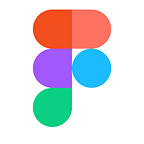Now you can name and annotate your Figma Version History
Over the years product design has adopted many engineering best practices. But when it comes to reviewing and documenting changes, designers are limited by their desktop tools. To access version history, they must use friction-filled workarounds and export files.
That’s not the case with Figma. Because our tool is web based, your files are constantly saved, and you never have to sync. This continuous stream of version history is great for tracking your progress. That said, with so many versions listed it’s not always easy to see when important changes were made to a file.
Shortcut: ⌘ + ⌥ + S (Mac) and Ctrl+ Alt + S (Windows)
Today we are introducing simple but powerful functionality — Figma Version History — that allows you and your collaborators to organize your Figma file history. You can manually flag particular versions and save notes about each stage of design as you go. That way, you can revert to certain milestones — like how your design looked before its first critique, or which version of a design you first ran user tests on. You can easily restore these important versions or duplicate them into new files.
Better workflow
There are several benefits to this new way of working in Figma.
1) Better organization: By saving particular milestones, you’ll make your Version History easier to parse. Any autosaves that occur between manually saved versions will automatically collapse, so you can skim the history of your design without getting lost in the clutter. See below for a concrete example of the old way (left) and the new way (right).
Hot tip: Never seen your version history before? Click your file’s name and “Show Version History” to pull it up
2) Versions for pages: Previously, you could only see your Version History for your entire file, even if changes were made on different pages. Now, you can manage your Version History on a per page view. That will make it easier to track changes without getting lost in the noise. Click to a particular page, select the file name, and “View Version History.”
3) Faster design review: With our new notes functionality, stakeholders can communicate what has changed with each revision right from within the Version History. We hope this will reduce the time spent reviewing work, and help your team reach a better outcome, faster.
4) New shortcut alert: We know you love your keyboard shortcuts, so here’s a new one. Hit ⌘ + ⌥ + S on Macs and Ctrl+ Alt + S on Windows to quickly save and name a particular version.
Conclusion
We hope our new and improved Version History will add up to big productivity wins for your team. You’ll be able to stay in your valuable “flow” state, instead of interrupting design time to export versions. Stakeholders will be able to review different stages of a design without the hassle of meeting in person to sync, plus they can leave their thoughts on each version in the notes’ section.
These fine-grained controls build on our original autosave functionality, and the idea came from feedback from our community. Like always, keep the feature requests coming!